af Nicholas Trefonides 7 år siden
338
Create Accessible Documents
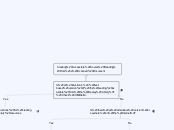
af Nicholas Trefonides 7 år siden
338
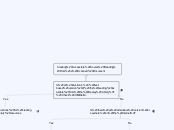
Mere som dette
Can all of the essential information on the document be conveyed in a linear format?
Send to Nick or Paula for use of Abbyy Finereader and/or Adobe Acrobat Pro DC
Download the HTML version of the reading using Blackboard ALLY's alternative "accessible" versions
Copy/Paste into MS Word
Delete all non-essential text and images
Follow the guidelines for creating accessible documents in Word 2016 from WebAim, using the Accessibility Checker, Blackboard Ally, and Access 101. Correct any errors that occurred during the OCR process.
Awesome!