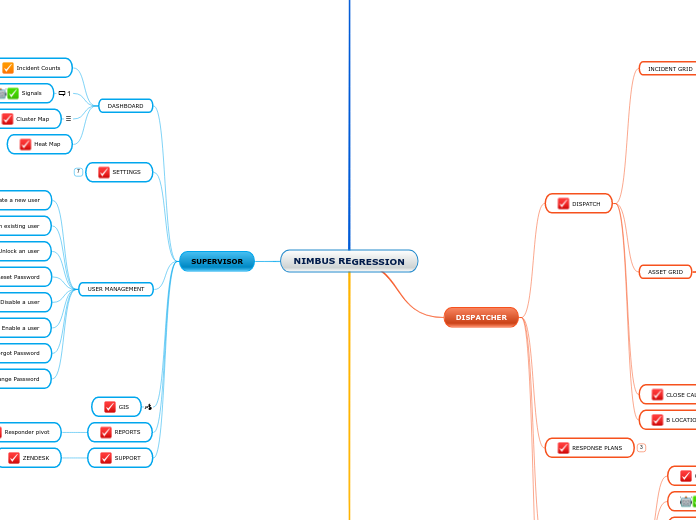NIMBUS REGRESSION
CALL TAKER
CPE
EXECUTE CPE - SIGNAL CREATED
Signal banner counter incremented and dropdown populated
Signals appears on Signal Admin Page
NEW ORDER PAGE
CLOSE INCIDENT
Clear Units
Close Incident
View Report
Close Button change to Re-activate Button
RE-ACTIVATE A CLOSED INCIDENT
Multi discipline dispatch
ETA CALCULATIONS
Clone incident
Create the incident and confirm that an Agency has been added
Add an additional Agency
Add a case to the incident
CALL TAKER FORM
LIVE MAPS
View responder pins
View vehicles
View traffic
CLI
RAPID COMMUNICATE
AUTO CLONING
SUBSCRIBER GROUP NOTIFICATIONS
SUBSCRIBER GROUPS: INTERNAL + EXTERNAL
DISPATCHER
DISPATCH
INCIDENT GRID
Incident Grid - Change Primary
Incident Grid - Change vehicle status
Clone incident
Group by priority
Sort
By date
By reference
Filter
Agency
ASSET GRID
Asset Grid - Change vehicle status
Asset Grid - Change Primary
Clone incident
Group by location
Sort
By date
By reference
Filter
Agency
Filter by Available Assets
CLOSE CALLS
B LOCATION
RESPONSE PLANS
WORKFORCE MANAGEMENT
Change a Provider status
Update Vehicle status
Update Responder status
Assign responder to vehicle
Add vehicle to a Provider
Remove vehicle from Provider
Remove Responder from vehicle
OCCURRENCE BOOK
RESPONDER
NCIC - RapidRun
MOBILE
MDC
Traffic stop
Create new incident
Self attached
Change incident status
View asset grid
Apply filter
View incident grid
Apply filter
Run NCIC query
Change day and night mode
AVL
TCP
External
Internal
My Active Incidents
Open with assigned incident
Open with no assigned incident
Clear and Close
AUTO ON SCENE
SUPERVISOR
DASHBOARD
Incident Counts
Signals
Cluster Map
Heat Map
SETTINGS
USER MANAGEMENT
Create a new user
Update an existing user
Unlock an user
Reset Password
Disable a user
Enable a user
Forgot Password
Change Password
GIS
REPORTS
Responder pivot
SUPPORT
ZENDESK