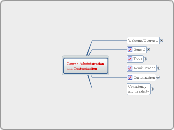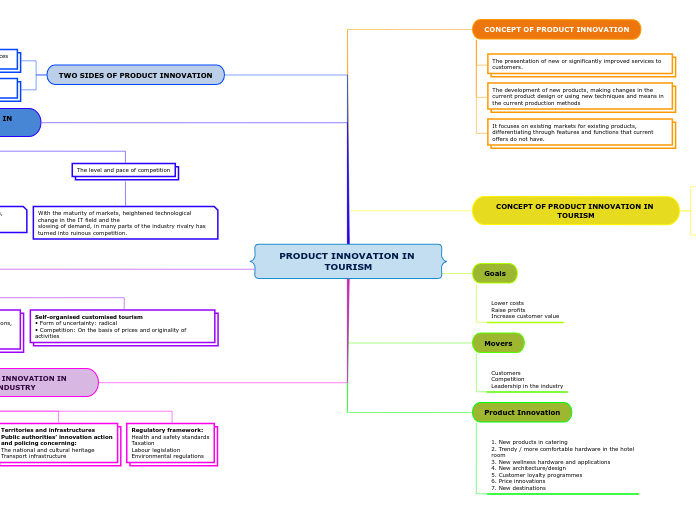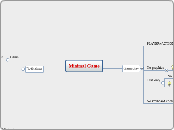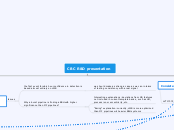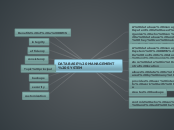Course Administration and Customization
Consistency and Creativity
Customization
Apply creativity to content
Maintain default arrangements
Maintain Defaults
Go easy on it
Administration
Edit Help
Rename
Language class example
Resist the temptation to get fancy
Groups
Covered in Communication and Community
Tools
View User Progress
Same as View Progress in Classlist
Manage Files
Same as Manage Files tool
Import / Export / Copy Components
Import
Publisher content
Of downloaded modules
Of exported content
Export
Recommend exporting Grades from the Grade tool
Caution about copying Discussions
Even when the messages are not copied
Feedback will be copied
Be patient as it processes
Usually copy whole course
Remove unwanted items after copying
Remember to change all dates
Partial copies are likely to overlook something
Easily leads ot broken links
Get original correct before copying
If original was not correct, corrections must be made in every copy
Copy to other courses as needed
Can use your practice course as template
Supports reuse of course material
General
Widgets
Create Custom Widgets
Images
Be aware of loads on system
Sized for web
Where to insert picture of self
Always use Alt Text
Select Widgets
System
Custom
NavBars
Custom links
Delete
Edit
New
Target of the Link
New Window
Entire Window
Bottom Frame
Image URL
Too much load on system
Too much space on NavBar
Do not use
Link URL
Display name
Add design elements
Carefully
Arrange Active Links on NavBar
Be consistent with defaults
Do not get creative
Make Tool Inactive
Make Tool Active
Homepages
Set Active
May use series of homepages as course progresses
Choose homepage to be active
Edit Homepage
Content/Layout
Footer
Panels
Right
Center
Left
Header
Properties
Homepage as a Tool/URL
Throws students off
Do not use!
Description
Name
Create or Copy
Must Copy or Create new page to make changes
Cannot change the Default
Show samples of what a Course Homepage can be
Course Offering Information
Read only, for review
Welcome/Overview
Edit Course
When any of the tools is openend, a menu of all the tools appears in the pane at the left side of the screen
The tools taught in this module are found on the Course Administration page
On that page, tools are grouped under General, Tools or Administration
Reach that page by using the NavBar link called "Edit Course"
Best practice emphasize simplicity
Best practices emphasize consistency
Keeps the community aspect
Wants tools to be consistent and comfortable
Studetns need a uniform and consistent link
Consistent items
Maintain location of default NavBar links
Zone LR
Logout
Help
Zone LL
Schedule
Quizzes
Discussions
Grades
Dropbox
Content
Zone UR
Date
Welcome
Zone UL
Email
Classlist
My Home
Course Home
Maintain default widgets
Events
Updates
News
Be creative in presenting your content
Be aware of the load on the system
Be engaged
Stay consistent
Helps your students
Reduces confusion for students taking multiple courses
Think about your audience
Keeps navigation consistent