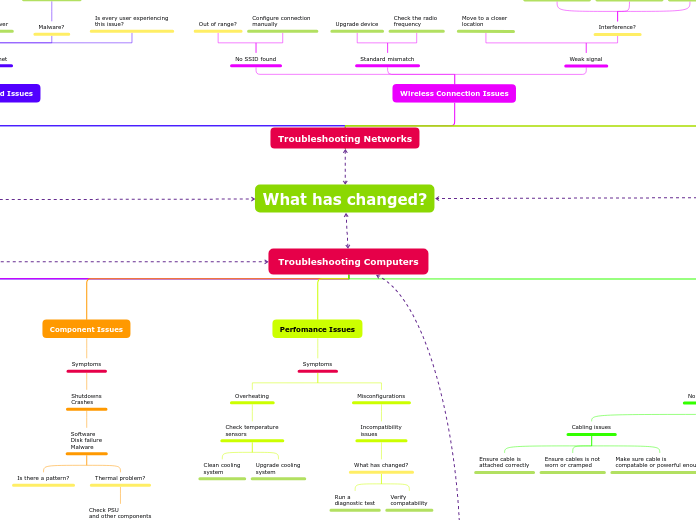Troubleshooting Computers
Main topic
Power Issues
Check LED's
Check cables are
plugged in correctly
PSU Issues
POST Issues
Check Cabling
Faulty interfaces, CPU,
system firmware
Boot Issues
Check boot device
Is it powered on?
Check cabling
OS Issues
Blue Screen of Death
Scan QR code
Contact Support
Check format
of boot device
MBR
GPT
Beep codes
Use a multimeter
Try a good
known equipment
Driver Issues
Symptoms
Noises
Mechanical problems
Replacement
LED Activity
Device not
found
Corruption
Windows Disk
Management
Read/Write
failure
Bad sector
chkdsk
BSOD
Corruption
RAID failure
Driver failure
Replacement
Install latest backup
Component Issues
Symptoms
Shutdowns
Crashes
Software
Disk failure
Malware
Is there a pattern?
Thermal problem?
Check PSU
and other components
Run diagnostic tests
Perfomance Issues
Symptoms
Overheating
Check temperature
sensors
Clean cooling
system
Upgrade cooling
system
Misconfigurations
Incompatibility
issues
What has changed?
Run a
diagnostic test
Verify
compatability
Video Issues
Symptoms
No image on monitor
Cabling issues
Ensure cable is
attached correctly
Ensure cables is not
worn or cramped
Make sure cable is
compatable or powerful enough
Incorrect input channel
Ensure that correct channel
is set
Burned out bulb
Replace
Sudden shutdowns
Overheating
Clean cooliong system
Bad image quality
Dim image
Change the brightness and
contrast settings
Bad backlight?
Replace
Fuzzy image
Faulty video drive
Change resolution
settings
Flashing screen
Check cables
Bad display?
Flickering image
Replace
Dead pixels
Use software utilities
Gently press against display
Burn-in
Set sleep timer
Use a screen saver
Incorrect
color display
Color calibration
Check the cables
Audio issues
Ensure the external device
is working
Adjust output settings
What has changed?
Troubleshooting Networks
Cable/Adapter Issues
No connection
Use a cable tester
Use a loopback tool
Test on cable on
another computer
Update NIC driver
Network Speed Issues
Slow internet
Measure internet speed
Check for external
interference
Update NIC driver
Malware?
Scan for malware
Is every user experiencing
this issue?
Wireless Connection Issues
No SSID found
Out of range?
Configure connection
manually
Standard mismatch
Upgrade device
Check the radio
frequency
Weak signal
Move to a closer
location
Interference?
Adjust radio channel
Remove obstructing
objects
Use a WI-FI
analyzer
VoIP Issues
Latency
Jitter
Quality of Service
Mechanism
Limited Connectivity
DHCP issue?
Ensure DHCP functionality
Check patch cords
Check VLAN configuration
Access router management console
Troubleshooting Mobile Devices
Power and Battery Issues
Symptoms
No power
Check if the battery is properly seated
Check if the battery contacts are clean
Replace
Improper charging
Follow manufacterer's instructions
Monitor battery health
Swollen Batteries
Carefully discard the battery
Hardware Issues
Symptoms
Overheating
Use a cooling pad
Move device to
a cooler place
Remove dust from
cooling system
Use a monitoring app
Liquid Damage
Dry device
Clean circuit contacts
Replace battery
Screen Calibration Issues
Symptoms
Broken Screen
Replace
Digitzer Issues
Clean fingers
Ensure cabling is
connected correctly
Restart device
Replace
Cursor Drift
Decrease sensitivity
Restart
Replace
Connectivity Issues
Symptoms
Physical
Verify enablement
Ensure proper cabling
connectivity
Software
Move devices closer
WI-FI Analyzer
Malware Issues
Unresponsiveness
Overheating
High data usage
Unwanted feature utilization
Troubleshooting Printers
Connectivity Issues
Symptoms
Error Messages
Ensure that it is switched on
Esnure that cartriges are properly installed
Print a test page
Factory reset
Inspect Ethernet cable
Print Feed Issues
Symptoms
Paper jam
Use release levers to remove
paper carefully
Ensure good quality paper is
being used
Inspect roller
Replace?
Faulty static eliminator?
Paper feed issues
Verify correct paper size
Change rollers
Grinding noises
Check that all components are in place
Replace cartridge and maintenence kit
Print Quality Issues
Symptoms
Bad print image
Inkjet defects
Dirty print head?
Blocked ink nossle?
Dot matrix defects?
Print Job Issues
Symptoms
Backed-up queue
Restart print spooler
Garbled print
Update print driver
Configure PDL
Troubleshooting Windows
Boot Issues
Symptoms
Failure to boot/
invalid boot disk
Check for removable devices
Check drive connection
No OS found
Run chkdsk
Reset to default settings
Use the startup repair tool
bootrec
/fixmbr
/fixboot
/rebuildcd
diskpart
Black screen
WINDOWS+CTRL+SHIFT+B
chkdsk
sfc
Profile Issues
Symptoms
Slow boot
Enable Display highly detailed status messages
Corrupt profile
Rebuild profile
Create new account
Copy all data
Performance Issues
Symptoms
Sluggish performance
Monitor Task Manager
Close unnecessary processes
Restart
Check with software vendor
Update the system
Disable startup apps
Defragment the hard drive
Scan for malware
Low memory
Try to run less programs at
the same time
Upgrade
Low storage
Free up space
Upgrade
System Fault Issues
Symptoms
Blue Screen of Death
Faulty hardware
Enable Safe Boot
Use System Restore
Remove recently installed programs
Check components seatings
Run hardware diagnostics
Disable auto restart
Faulty drivers
Scan for malware
Write down error code and
investigate
Run chkdsk
System instability
or frequent shutdowns
Use Windows Memory Diagnostics
Run sfc
USB not working
Update driver
Use Device Manager and
remove and reinstall
Disable port
Use another port
Reduce the amount of devices
plugged in
Application and Service Issues
Symptoms
Applications crashing
Preserve data
Wait for response
Force stop
Check event logs
Update app
Uninstall and reinstall
Services not starting
Error message
Check Event Viewer
Restart the service
Ensure it is enabled
Ensure it has sufficient privilege
Scan for malware
Check system files
Use regsvr32
Use System Configuration Utility
Use Registry Editor
Troubleshooting Windows Networking
IP Issues
Symptoms
Limited connectivity
No DHCP server
Verify DCHP availability
No internet access
Router problem
ipconfig
Network reset
Local Network Connectivity Issues
Symptoms
Cannot connect to local devices
ping command
Devices not found
Remote Network Connectivity Issues
Symptoms
No internet connection
tracert command
Missing hosts
pathping command
Name Resolution Issues
Symptoms
No connection to servers
by name
Test if the problem relies on
one client only
If not, then problem is
on the server
If so, then only this client
has the problem
nslookup command
Network Ports Issues
Symptoms
No connection
netstat command
Troubleshooting Security Issues
Desktop
Symptoms
Performance Issues
Fails to boot
Slow
No internet access
Malware scan
Quarantine
Application Crashes
Security and services applications
not working
Quarantine
OS Updates fail
File System Errors
Changes to file permissions
Missing files
Renamed files
Notification alerts
Rogue antivirus
Antivirus scan
Browser
Symptoms
Redirection
Check HOSTS file
Check which DNS are able
to connect
Ceritificate warnings
Analyze certificate
Troubleshooting Mobile OS / Software
Mobile Device Issues
Process
Reboot
Android
Hold Power Button
Hold Power Button
(10 sec)
IOS
Hold Side/Top Button
Volume Up
Volume Down
Hold Side/Top Button
Factory Reset
Android
Settings
System
Advanced
IOS
Settings
General
OS Issues
Symptoms
Random reboots
Overheating
Faulty battery
Hardware diagnostics app
Replace and repair
Update OS
Faulty app
Uninstall
Slow performance
Overheating
Low battery
Too many open apps
Reboot
Free space
Uninstall
No orientation rotation
Ensure feature is enabled
Close apps that might be using it
App Issues
Symptoms
App fails to load / crash
Force stop
Clear cache
Disable
Uninstall
Reinstall
MDM
Connectivity Issues
Symptoms
Low signal
Low battery
Move devices closer
Remove physical barriers
Misconfiguration
Verify WI-FI standard
OS Update
AirDrop not working
Ensure sender is in recipient's
contact list
Security Issues
Symptoms
High numbers of ads
Fake warnings
Slow performance
No internet connection
Unexpected app behavior
High network traffic
Monitor data usage
Leaked data
Breach
2 step authentication alerts
Disable location
tags on photos