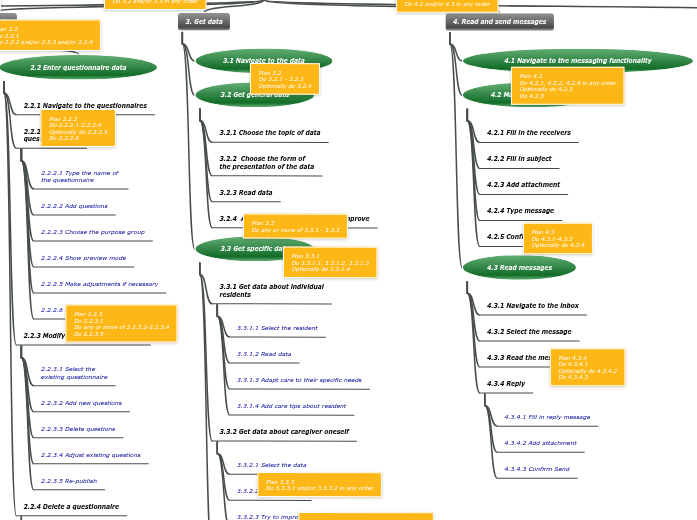HTA Caregiver
0. Make use of web app in order to improve
quality of care as much as possible
1. Start web app
1.1 Open web browser
1.2 Navigate to web app
1.3 Register
1.3.1 Fill in profile information
1.3.2 Choose password
1.3.2.1 Fill in password
1.3.2.2 Confirm password
1.4 Login
1.4.1 Enter user name
1.4.2 Enter password
1.4.3 Confirm Login
2. Enter data
2.1 Enter announcement data
2.1.1 Navigate to the announcements
2.1.2 Add new announcement
2.1.2.1 Fill in announcement
2.1.2.2 Choose the purpose group
2.1.2.3 Publish
2.1.3. Modify existing announcement
2.1.3.1 Select the existing announcement
2.1.3.2 Adjust the fields where needed
2.1.3.3 Re-publish
2.1.4 Delete an
announcement
2.1.4.1 Select announcement
2.1.4.2 Confirm delete
2.2 Enter questionnaire data
2.2.1 Navigate to the questionnaires
2.2.2 Make new
questionnaire
2.2.2.1 Type the name of
the questionnaire
2.2.2.2 Add questions
2.2.2.3 Choose the purpose group
2.2.2.4 Show preview mode
2.2.2.5 Make adjustments if necessary
2.2.2.6 Publish
2.2.3 Modify existing questionnaire
2.2.3.1 Select the
existing questionnaire
2.2.3.2 Add new questions
2.2.3.3 Delete questions
2.2.3.4 Adjust existing questions
2.2.3.5 Re-publish
2.2.4 Delete a questionnaire
2.2.4.1 Select questionnaire
2.2.4.2 Confirm delete
3. Get data
3.1 Navigate to the data
3.2 Get general data
3.2.1 Choose the topic of data
3.2.2 Choose the form of
the presentation of the data
3.2.3 Read data
3.2.4 Add feedback/suggestions to improve
3.3 Get specific data
3.3.1 Get data about individual
residents
3.3.1.1 Select the resident
3.3.1.2 Read data
3.3.1.3 Adapt care to their specific needs
3.3.1.4 Add care tips about resident
3.3.2 Get data about caregiver oneself
3.3.2.1 Select the data
3.3.2.2 Read the data
3.3.2.3 Try to improve on the aspects mentioned
3.3.3 Get notifications
3.3.3.1 Get notifications of residents
3.3.3.1.1 Read notifications of residents that haven't filled in questionnaire for a long time
3.3.3.1.2 Read notifications of possible alarming responses of residents
3.3.3.2 Get notifications of other residents
4. Read and send messages
4.1 Navigate to the messaging functionality
4.2 Make new messages
4.2.1 Fill in the receivers
4.2.2 Fill in subject
4.2.3 Add attachment
4.2.4 Type message
4.2.5 Confirm send
4.3 Read messages
4.3.1 Navigate to the inbox
4.3.2 Select the message
4.3.3 Read the message
4.3.4 Reply
4.3.4.1 Fill in reply message
4.3.4.2 Add attachment
4.3.4.3 Confirm Send
5. Check settings
5.1 Navigate to settings
5.1.1 Navigate to language settings
5.1.1.1 Select the correct language
5.1.1.2 Save setting
5.1.2 Navigate to profile settings
5.1.2.1 Adjust profile settings
5.1.2.1.1 Modify profile and contact information
5.1.2.1.2 Modify notification preferences
5.1.2.2 Save settings