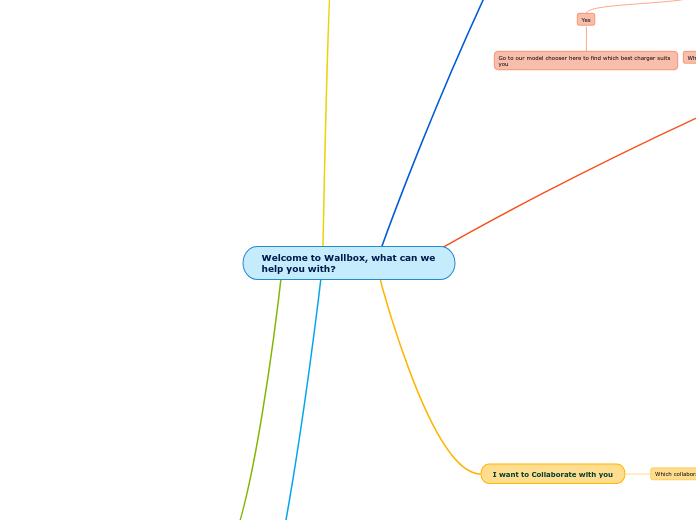Welcome to Wallbox, what can we help you with?
I have a question about installation
Are you a(an)?
Installer
I have issues with installation
Contact Phone number
How do I installer a Wallbox
Link to installation guide + Wallbox academy
Individual
Where are you located?
I'm looking for an installer
Direct customers to Inaki or the
correspond sales team
I want more Information about installation
Who can instal my charger?
only professional can instal our charger
Is Wallbox going to install my charger
no : an installer will contact you
I want to get an estimation of the price
What is the estimated distance between the garage space and your charging station
Up to 5m
660€
up to 10m
800€
Up to 15m
925€
Up to 20m
985€
Business
Where are you located
Leave your mobile number or email we will be in touch with you
I want to have information about charger
I don't know which charger to choose
Are you individual or Business?
Individual
Do you already know for which car you want to buy a charger for?
Yes
Go to our model chooser here to find which best charger suits you
No
What type of housing are you thinking to install your Wallbox?
Subtopic
Where do you want to install your Wallbox ?
Public garage
You can choose between Pulsar, pulsaar Plus or Commander 2
Do you already know for which car youis it ?
Yes
Go to our model chooser here to find which best charger suits you
No
What type of housing are you thinking to install your Wallbox?
Private Garage
You can choose between Pulsar, pulsaar Plus or Commander 2
Do you already know for which car youis it ?
Yes
Go to our model chooser here to find which best charger suits you
No
What type of housing are you thinking to install your Wallbox?
Shared garage
Request a quote
Subtopic
Direct to correspond sales team
Business
Where are you located?
Leave your mobile number or email we will be in touch with you
Direct customers to correspond sales team
I have a question about quasar
Quasar
Price
Release date
Quasar Data Sheet
More info
Sign up for our newsletter
Get in touch with our presale engineer
I have a question about climated resistance
All of our chargers are weather proofed
What is included with the charger ?
Is the cable included with the charger ?
YES.
I have questions related to charging my EV
How long does it take to charge an EV?
How far can an EV go?
What's the difference between AC and DC?
Why do I need a charger for my home?
How much does it cost to charge my EV?
What's smart chagring
I want to Collaborate with you
Which collaboration are you looking for
Installer
Where are you located?
Direct to correspond sales team
Marketing partnership
Where are you located?
Others
Where are you located?
Direct to correspond sales team
Distributor
Where are you located?
Direct to correspond sales team
Car reseller
Where are you located?
Direct to correspond sales team
I already have a charger and I need help!
IMPORTANT
Please always have your charger updated to the last available version and never perform any of these actions with your car connected to the charger
General charging question
How to charge my car with a socket in Copper SB?
Led must be white
Plug the gun in the charger and led should be green
Plug the gun in the car now and led should be blue
After charging unplug first from the car and led should be white
Here is an article that you might find helpful as well https://support.wallbox.com/en/knowledge-base/wallbox-copper-sb-charger-status/
We hope with this information we have been able to resolve your question! Alternatively we are always happy to help via you via app, phone or contact page
How to set up a charging schedule?
The gun should not be connected to your car
The mobile phone needs to be connected to the charger via Bluetooth
"Select time/date in the clock in the main page of the app. Every day is already selected so, for example, if you don't want to charge on Saturdays and Sundays, click those days to deselect them."
Make sure to delete any scheduled chargers you might already have
We hope with this information we have been able to resolve your question! Alternatively we are always happy to help via you via app, phone or contact page
Charger delivering less power than expected
It could be a limitation of the onboard charger of the car
Check the in app charging current setting is limiting the charge by turning the wheel in the main screen
It could be due to the number of phases in the installation or charger
The car battery could be almost full already and the charging power is automatically reduced
We hope with this information we have been able to resolve your question! Alternatively we are always happy to help via you via app, phone or contact page
Led status from chargers
Green
Charger ready to be used not connected to a car
Here is an article that you might find helpful as well
https://support.wallbox.com/en/knowledge-base/wallbox-pulsar-pulsar-plus-led-status-lights/
We hope with this information we have been able to resolve your question! Alternatively we are always happy to help via you via app, phone or contact page
Clear blue
"Charger connected to a car
- Waiting for car demand, this could happen if car is fulley charger or in the transition from connecting or resuming
- Charge paused
- End of schedule"
Here is an article that you might find helpful as well
https://support.wallbox.com/en/knowledge-base/wallbox-pulsar-pulsar-plus-led-status-lights/
We hope with this information we have been able to resolve your question! Alternatively we are always happy to help via you via app, phone or contact page
Clear blue blinking
Schedule charge ready to start when the schedule is set up
Here is an article that you might find helpful as well
https://support.wallbox.com/en/knowledge-base/wallbox-pulsar-pulsar-plus-led-status-lights/
We hope with this information we have been able to resolve your question! Alternatively we are always happy to help via you via app, phone or contact page
Dark blue blinking
Charge in process
Here is an article that you might find helpful as well
https://support.wallbox.com/en/knowledge-base/wallbox-pulsar-pulsar-plus-led-status-lights/
We hope with this information we have been able to resolve your question! Alternatively we are always happy to help via you via app, phone or contact page
Yellow
Charger is locked and only an authorized user can unlock it
Here is an article that you might find helpful as well
https://support.wallbox.com/en/knowledge-base/wallbox-pulsar-pulsar-plus-led-status-lights/
We hope with this information we have been able to resolve your question! Alternatively we are always happy to help via you via app, phone or contact page
Red Led
Charger on faulty mode, contact Service Support
Here is an article that you might find helpful as well
https://support.wallbox.com/en/knowledge-base/wallbox-pulsar-pulsar-plus-led-status-lights/
We hope with this information we have been able to resolve your question! Alternatively we are always happy to help via you via app, phone or contact page
Orange
MID is activated when it should not
"Go to" "upgrades" "on the settings
and deactivate the MID option"
Here is an article that you might find helpful as well
https://support.wallbox.com/en/knowledge-base/wallbox-pulsar-pulsar-plus-led-status-lights/
We hope with this information we have been able to resolve your question! Alternatively we are always happy to help via you via app, phone or contact page
MyWallbox account
I have a charger installed and the Wallbox App, what do I do now?
Download our app and create an account
Activate the account with the email received (verify SPAM if needed)
Once account is activated add the charger using the Serial Number and UID code
Or by scanning the QR code
A charger can be linked only once, the linked account is the super-admin
Here is an article that you might find helpful as well
https://support.wallbox.com/en/knowledge-base/how-to-add-a-charger-to-your-mywallbox-account/
We hope with this information we have been able to resolve your question! Alternatively we are always happy to help via you via app, phone or contact page
I want a second user to use my Wallbox, but I get an error message when trying to link the second user?
A Super-Admin can always invite other accounts to allow multiple users to use the same charger from my.wallbox.com portal
Click on users tab on the left bar of the portal
(+) ADD USER
Add the email address of the user you want to add, select the group and user type and select the Charger to add to the new user.
The New user will now receive an email with an invite allowing them to add the charger to the App, this email will need to be “accepted”.
Here is an article that you might find helpful as well
https://support.wallbox.com/en/knowledge-base/how-to-invite-someone-to-use-your-wallbox-charger/
We hope with this information we have been able to resolve your question! Alternatively we are always happy to help via you via app, phone or contact page
How to unlink my charger?
"Connect to the Wallbox app and
select your charger"
Then on the top right hand side click the gear icon, then on the bottom right select "" Installation Options ""; then at the bottom click "" unlink ""
Here is an article that you might find helpful as well
https://support.wallbox.com/en/knowledge-base/how-to-unlink-the-charger/
We hope with this information we have been able to resolve your question! Alternatively we are always happy to help via you via app, phone or contact page
MyWallbox sessions
How do I see my charging sessions?
A charging session is started when the EV-gun is connected to the car and it is finalized when EV-gun is disconnected from the car
Synchronize with the Wallbox App on Bluetooth and from the app to the portal (Needs internet connection on the mobile)
Or directly in case the charger is connected to internet (not for Pulsar)
Only after the session is finalized, the session will be stored in the charger and can be synchronized to the portal
If a session does not appear:
Check the car is not still connected
The charger is online or has been synchronized with the app after the session is finalized
We hope with this information we have been able to resolve your question! Alternatively we are always happy to help via you via app, phone or contact page
Connectivity
Wallbox App does not connect to my charger via Bluetooth
Bluetooth connection is only displayed when the charger is on and nearby
Please restart your device if bluetooth is still not showing
My bluetooth is still not connected
Please fully restart your phone, and leave the Wi-Fi turned off, with Bluetooth On
Please turn Off the power supply to the charger for just a couple of seconds and wait until it's back showing green color again
Now try to connect via Bluetooth again
If this does not work, please try (if possible) to connect another Phone with the charger. You can use the same Wallbox account for this in the App.
If it still does not work, try to restore
the charger?
We hope with this information we have been able to resolve your question! Alternatively we are always happy to help via you via app, phone or contact page
How to connect via Wi-Fi?
Wi-Fi connectivity allows real time communication with your charger, remote control of the device, and stay always up to date through the firmware update capability.
Wi-Fi is not working, connecting or disconnecting
First make sure the Wallbox App has a good Bluetooth connection with the charger, you can check this by locking and unlocking the charger, the status light on the charger should change between yellow (locked) and green (unlocked)
Then configure the charger to make the Wi-Fi connection in configuration - connectivity - wifi
"Connectivity" not available in App
If the connectivity is not available in the App, the Bluetooth connection is not well established. Get closer to the charger, restart app. If still not, restart your Charger
We hope with this information we have been able to resolve your question! Alternatively we are always happy to help via you via app, phone or contact page
Wi-Fi not connecting
Make sure your Wi-Fi Router is close enough to your charger, and nothing is blocking the signal
Make sure no special characters are in your Wi-Fi name / password
We hope with this information we have been able to resolve your question! Alternatively we are always happy to help via you via app, phone or contact page
Wi-Fi disconnecting
Make sure your Wi-Fi Router is close enough to your charger, and nothing is blocking the signal
We hope with this information we have been able to resolve your question! Alternatively we are always happy to help via you via app, phone or contact page
Wi-Fi list / names not displaying
Please try to restart the Wallbox App, if not please restart the Charger
We hope with this information we have been able to resolve your question! Alternatively we are always happy to help via you via app, phone or contact page
Update my charger
Restore & update & restart my charger to fix potential problems. It is important to always have your charger updated to the last available version
IMPORTANT: Do not have the EV gun plugged into the car while restoring.
Open the Wallbox app next to your charger and synchronize with Bluetooth 100%
Then on the top right hand side click the gear icon, then on the bottom right select "" Advanced Options "" then at the bottom click "" Restore ""
Please make sure that you are close to the Pulsar the whole time since it works with Bluetooth
Allow 2-5 minutes for the charger to restore firmware
Once the firmware is restored, please connect your charger to the internet. If your Wi-Fi signal does not reach the charger or is not strong, we suggest using a hotspot on your mobile phone
Once the charger is connected to the internet then you can update the firmware. The update message can take a few minutes to appear. To update the firmware of the charger please follow these steps:
"1. Click on the settings (gear wheel icon)
2. Update firmware"
We hope with this information we have been able to resolve your question! Alternatively we are always happy to help via you via app, phone or contact page
How to restore my charger?
Try to connect to the charger, even if it will come back gray in" not connected "status
Go to the wheel configuration in the top right corner
Go to advanced option
Perform a restore. The restore can take up to 15 minutes to complete, the halo should go off and some single led lights will rotate
Here is an article that you might find helpful as well
https://support.wallbox.com/en/knowledge-base/how-to-update-your-charger-remotely-through-mywallbox-portal/
We hope with this information we have been able to resolve your question! Alternatively we are always happy to help via you via app, phone or contact page
MyWallbox feature
How to lock - autolock my charger?
Connect to the Wallbox app and
select your charger
Then on the top right hand side click the gear icon
Then, on the bottom right select "" Advanced Options ""
Then click on the switch next to "" Autolock Protection "". If the switch turns green, it will be well configured.
Then scroll to the bottom and click "" Save ""
Here is an article that you might find helpful as well
https://support.wallbox.com/en/knowledge-base/how-to-set-protection-by-autolock-2/
We hope with this information we have been able to resolve your question! Alternatively we are always happy to help via you via app, phone or contact page
How to add energy rate / How to change my currency?
Connect to the Wallbox app and
select your charger
Then on the top right hand side click the gear icon
Then, on the bottom right select "" Advanced Options ""
Then, click on the number under "Energy Cost" and select the new cost
In case you want to change the currency, select your currency on the dropdown that appears under "Currency"
Then scroll to the bottom and click "" Save ""
We hope with this information we have been able to resolve your question! Alternatively we are always happy to help via you via app, phone or contact page
How to configure PowerBoost?
Open the Wallbox app next to your charger and synchronize with Bluetooth 100%
Then on the top right hand side click the gear icon, then select "" Upgrades "" and click "" PowerBoost ""
Activate the option and enter the
maximum current available for
your electrical installation in Amps
Here is a guide for more details on PowerBoost
https://support.wallbox.com/en/knowledge-base/installation-guides-power-boost/
We hope with this information we have been able to resolve your question! Alternatively we are always happy to help via you via app, phone or contact page
I want to contacts someone
Contact Sales Team
Where are you located?
Direct to correspond sales team
contach engeneering tem
Where are you located?
send an email to
Contact service team
Where are you located?
Direct to correspond sales team
I have questions about accessories
Warranty
Is the warranty included when I buy a charger?
What is included in yoru warranty?
I Have a question about connectivity
Connectivity
Bluetooth
Pulsar
3G
All but Pulsar family (Need to add mobile connectivity)
Bluetooth and Wifi
All but Pulsar
Ethernet
All but Pulsar family
Power Boost
What is the power boost