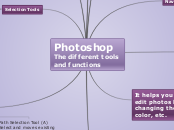Photoshop The different tools and functions
Measuring Tool
Eyedropper Tool (I)
Changes your foreground color to the one that you select. If you click on the “Alt” key you will change it
Crop and slices tools
Crop Tool (C)
Makes you crop the image
Slice Tool (K)
Divides an image
Selection Tools
Rectangular Marquee Tool (M)
Make the image to have a rectangular form. If you hold the “Shift” key while dragging your selection, it makes a perfect square. Holding the “Alt” key you set the center of the rectangle
Move Tool (V)
Makes the image to move. You can limit the movements by holding the “Shift” key.
Polygon Lasso Tool (L)
You can draw whatever shape you want and if you want to close the image click at the beginning of the image or just double click
Magic Wand Tool (W)
You can select the color or transparency
Drawing and Type tools
Pen Tool (P)
It creates paths
Horizontal Type Tool (T)
Select a point wherever you want or make a box to place the text you want. It has many options to change letter, size, etc.
Rectangle Tool (U)
You can draw rectangle shapes
Path Selection Tool (A)
Select and moves existing paths
Retouching Tools
Healing Brush Tool (J)
Makes you repair scratches or imperfections of the image
Clone Stamp Tool (S)
Makes you to have a direct copy of the information you select
Eraser Tool (E)
Erase everything you have selected
Blur Tool (R)
It blurs your image
Dodge Tool (O)
It lights the select image you have
Navigation Tool
Hand Tool (T)
Move the image you have selected
Zoom Tool (Z)
Makes you to zoom your image. To return the same size double click the zoom tool
Others
Notes Tool (N)
You can place small little note boxes to your images
Color boxes
It shows the foreground and the background and you can select one of those to bring up the color
It helps you to edit photos by changing the size, color, etc.
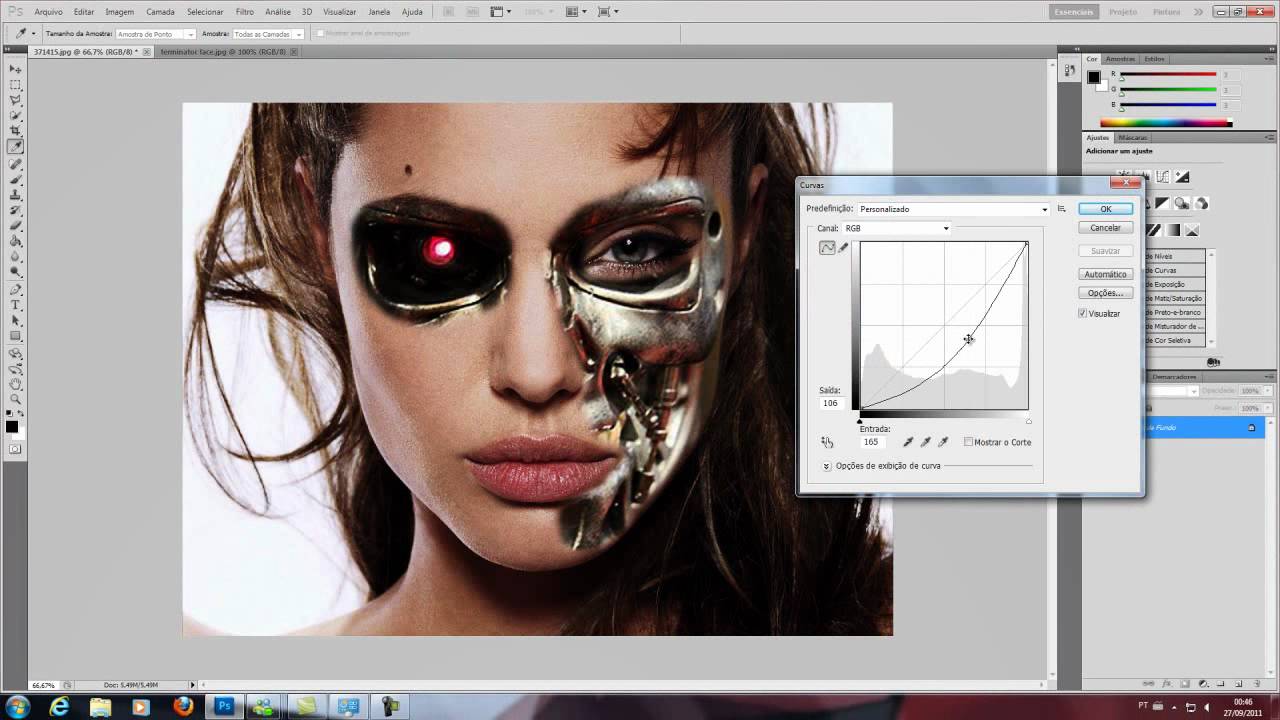
Pating Tools
Brush Tool (B)
Makes you to paint the image
History Brush Tool (H)
It paints the image from the color you want but in the shape that it is.
Gradient Tool (G)
You can degrade colors