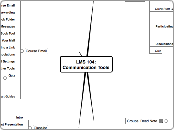LMS 104:Communication Tools
Discussions
Intro
Creating, Editing and Managing
Creating Topics and Forums
Organizing Discussions
Another Organization Scheme
Managing Discussions
Discussion Settings
Copy, Re-Order, Delete and Display Topics and Forums
Assessing Holistically
Assessing by Individual Posts
Message Tools-Changing Student Messages
Quick Start Guide
Participating in Discussions
Tools for Composing or Replying
Discussion Tools
Finding a Message
Settings for Discussions
Discussions and Community
Quiz
Groups: Read Note
Intro
When and Why to Use Groups
Using Groups in D2L
Organize
Encourage Collaboration
Encourage More "Intense" Discussions
Managing and Motivating article
Creating Groups
Setting the Enrollment Type
Planning and Setting the Number
Managing and Motivating article
Using Groups in D2L
Working With Groups
Creating Restricted Workspaces
Onscren pompts guide you
Issue with Add Another
Releasing Content to specific Groups
Restricted Discussions
From Groups
Creates one Discusssion Topic per Group
In one Forum or across multiple Forums
From Discussions
Restricted Dropboxes
From Groups
Creates one Dropbox per Group
Each Dropbox is "Group Submission
From Dropboxes
When created only, not edited
Can be created as Group Submission folders
Groups in Use
Quiz
Link to Quiz Questions
Quick Start Guide
Course Email
Intro
How and Why to Use Course Email
What You Need to Know to Use Course Email
Composing Course Email
Replying and Forwarding
Using the Address Book Folder
Finding Couse Mail Messages
Using the Address Book Tool
Attaching Files to Your Mail
Sending a Link
Changing Course Associations
Recommended Course Mail Settings
Read vs Unread and Other Tools
Quiz
Link to Quiz Questions
Quick Start Guides
Course Mail Associations
Using the Address Book Folder
Using the Address Book Tool
Using the Filter By: and Search For: Tools
Recommended Course Mail Settings
Classlist
Intro
Classlist Presentation
Quiz?
Quick Start Guide