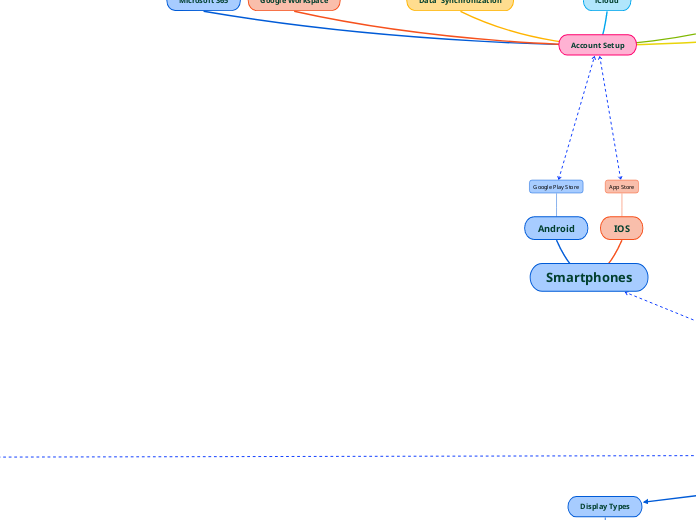Components
Power Supply Unit
Wattage Rating
PSU Connectors
Cooling System
Fans
Heat Sinks
Fans
Liquid
Tubes
Water
Motherboard
Sockets
Slots
Connectors
BIOS/UEFI
Ports
Cables
CPU
Multithreading
Multicore
Virtualization
Video Card
Capture Card
RAM
Storage
RAID
Sound Card
Network Interface Card
The CompTIA A+ Journey
We are now entering the Mobile Device world
Troubleshooting
Identify the Problem
Establish a Theory
Establish a New Theory or Escalate
Establish a Plan of Action
Verify and Document
You press the Power button and the computer starts
Networking
802.3 Ethernet
SAN
Servers
LAN
100BASE-T
10GBASE-T
1000BASE-T
MAN
WAN
ISP
802.11 Standard
WLAN
(WI-FI)
SSID
PAN
Bluetooth
NFC
Internet
SOHO
Router
VPN/
Firewall
Workgroup
Switch
Switch
Network
Servers
Printers
Patch Panel
Wall Ports
Desktops
Access Point
Laptops
Mobile devices
Spam Gateways and
Unified Threat Management
Proxy Server
Load Balancer
Networking Hardware
Cables
Copper
STP
UTP
CAT Standards
5
5e
6
6A
Optic Fiber
Single Mode Fiber
Straight Tip
Subscriber Connector
Lucent Connector
Multi Mode Fiber
Coaxial
F-Type
Physical Connection
NIC
Ports
MAC
Address
Patch Panels
Hub
Switch
Managed
PoE
802.3af
13 W
802.3at
(PoE+)
25 W
802.3bt
51 W
Unmanaged
Wireless Connection
Access Points
BSSID
Frequency Bands
2.4 GTz
Channels
(14)
Spaced at
5 MHz
802.11b
802.11g
5 GTz
Channels
(23)
Spaced at
20 MHz
Dynamic Frecuency Selection
802.11a
Channel Bonding
802.11n
(WI-FI 4)
MIMO
802.11ax
(WI-FI 6)
OFDMA
802.11ac
(WI-FI 5)
MU-MIMO
WI-FI Analyzers
dB
Signal-to-noise-ratio
Long-range fixed wireless
Licensed
FCC
Unlicensed
900 MHz
2.4 GHz
5 GHz
Short range connections
Bluetooth
NFC
RFID
Connection Types
Public Switched Telephone Network
Digital Line Subscriber
Asymmetrical
DSL Modem
Splitter
(if applicable)
RJ11
RJ45
Cable Modem
Data Over Cable
Service Interface
Specification
F-Type
RJ45
Symmetrical
Fiber Optic
Fiber to the Curb
Fiber to the Premesis
Optical Network
Terminal
Plain Old Telephone System
Low Earth Orbital Satellite Internet Access
Low Orbit Satellite
Geostationary Orbital Satellite Internet Access
Very small aperture terminal satellite
Round Trip Time
Wireless Internet Service Provider
long-range fixed access wireless
WI-FI
Cellular
3G
Global System for Mobile Communication
SIM Card
Code Division Multiple Access
4G
5G
If the computer faces operation failure, we need to ensure to find the problem cause and solve it.
Network Addressing
TCP/IP
Link / Network
Interface
Ethernet Wi-FI
Internet
IP
IPv4
Network Number
Public IP Address
Private IP Address
Class A
Class B
Class C
Host Number
Subnet Mask
Default Gateway
Network Address Translation
Domain Name System
IPv6
Network ID
StateLess Address Auto Configuration
Interface ID
Transport
TCP
UDP
Application
DHCP
HTTP
IMAP
POP3
Network Protocols
Transmission Control Protocol
SYN/ACK
User Datagram Protocol
Dynamic Host Configuration Protocol
Scope
Leases
Reservations
Domain Name System
Fully Qualified Domain Name
A
IPv4
AAAA
IPv6
Mail Exchange
TXT Record
Sender Policy Framework
DomainKeys Identified Mail
Domain-Based Message
Authentication, Reporting,
and Conformance
Virtual LAN
VPN
LAN Servers
Router/
Firewall
VPN Gateway
AAA
Supplicant
Netowrk Access Server
RADIUS
File Transfer Protocol
SFTP
SSH
Telnet
FTPS
Simple Message Block
SMB1
(Common Internet File System)
SMB3
Network Basic Input/Output System
HyperText Transfer Protocol
URL
FQDN
HTTPS
TLS
Simple Mail Transfer Protocol
MX
A/AAAA
Post Office Protocol
Internet Message Access Protocol
Lightweight Directory Access Protocol
Remote Desktop Protocol
Simple Network Management Protocol
Syslog
Ports
TCP
File Transfer Protocol
Data connection
20
File Transfer Protocol
Control connection
21
Secure Shell
22
Telnet
23
Simple Mail Transfer Protocol
25
587
Domain Name System
53
HyperText Transfer Protocoll
80
Post Office Protocol
110
995
NetBIOS
137
Internet Mail Access Protocol
143
993
Lightweight Directory Access Protocol
389
HTTP Secure
443
Server Message Block
445
Remote Desktop Protocol
3389
UDP
Domain Name System
53
Dynamic Host Configuration Protocol
67
DHCP Client
68
NetBIOS
139
Simple Network Management Protocol
161
SNMP trap operation
162
Syslog
514
Embbeded System
Industrial Control System
Programmable Logic Controllers
Human Machine Interface
Operational Technology
Supervisory Control and Data Acquisition
Internet of Things
Hub/ Control System
Smart Devices
Cloud Computing
Resource Requirements
CPU Virtualization Extensions
Intel
VT-x
Extended Page Table
AMD
AMD-V
Rapid Virtualization Indexing
System Memory
Mass Storage
Networking
Security Requirements
Hypervisors
Virtualization
OS
Purposes
Client-Side Virtualization
Sandbox
Support Legacy software and OS's
Cross-Platform Virtualization
Training
Server-Side Virtualization
Application Virtualization
Container Virtualization
Server
Host OS
Docker Engine
Applications
Virtual Machine
Type 1 Hypervisor
(Bare Metal)
Hardware
Hypervisor
Virutal Machine Manager
Guest OS
Type 2 Hypervisor
Hardware
Guest OS
Hypervisor
VM Workstation
Oracle Virtual Box
Parallels Workstation
Cloud Characteristics
Metered Utilization
Elasticity
Deployment Models
Public
Private
Community
Hybrid
Service Models
Infrastructure as a Service
Microsoft Azure
AWS
OpenStack
Platform as a Service
Oracle Database
Microsoft Azure SQL
Google Engine App
Software as a Service
Microsoft Office 365
Salesforce
Google Workspace
High Availability
Scalability
Common Services
Virtual Desktop Infrastructure
File Storage
Software-Defining Networking
A computer needs a means of being able to communicate with other computers
On the internet, there needs to be an order and standards for all computers to work properly and communicate efficiently
Inside those standards, a computer needs to be told where exactly that data will be stored and sent to
As technology grows, computers are now able to emulate and work remotely, many services now work over the Internet and not depend much on local infrastructure
Mobile Devices
Display Types
Liquid Crystal Display
Light Emitting Diodes
Thin Film Transistor
Twisted Nematic
In-Plane Switching
Vertical Alignment
Organic Light Emitting Diodes
Touchscreen
Digitizer
Gyroscope
Accelorometer
Accessories
Touchpad
Touchpen
Microphone
Speaker
Camera
Wireless Connections
WI-FI
Airplane Mode
Cellular Antenna
Global System for
Mobile Communications
SIM Card
Code Division
Multiple Access
Preferred Roaming List
Mobile Hotspot and Tethering
Bluetooth
Near Field Communcation
Wired Connections
Ports
Replicators
Docking Stations
Account Setup
Microsoft 365
Google Workspace
Data Synchronization
Contacts
Commericial
Corporate
Calendar
Apps
Passwords
iCloud
Enterprise Mobility Management
Mobile Device Management
Subtopic
Mobile Application Management
Two-Factor Authentication
Location Services
Global System Positioning
Indoor Positioning System
Smartphones
Android
Google Play Store
IOS
App Store
Laptops
Form Factors
Battery
AC Adapter
Baseline level on mobile device components and basic features
Print Devices
Connectivity
Ethernet
DHCP
IP
DNS
USB
Type B
Wireless
Infrastructure Mode
WI-FI Direct
Drviers and Page
Description Languages
Scalable Fonts
Vector Graphics
Color Printing
CMYK
Postscript
Printer Control Language
XML
Properties
Updating Drivers
Printing Port selection
Sharing and permissions
Configurations
Duplex unit or
finishing unit
Security
User authentication
Secured print and
badging
Audit logs
Scanner
Optical Character
Recognition
Network Services
Scan to email
SMB
Scan to cloud
When in need to display digital content onto physical paper, a printer will be utilized
Types
Laser
Process
Processing Stage
Charging Stage
Exposing Stage
Developing stage
Transferring Stage
Fusing Stage
Finishing Stage
Maintenence
Paper
Replace toner
when needed
Regular cleaning
Maintenence kit
Calibrating
Inkjet
Maintenence
Print head alignment
Print head cleaning
Thermal
Process
Thermal paper
Feed assembly
Heating element
Maintenence
Ensure correct paper size
and that it's thermal
Regular cleaning
Impact
Process
Plain paper
Impact paper
Tractor fed
3-D
Fused Filament Fabrication
Filament
Polylactid Acid
Acrylonitrile Butadiene Styrene
Stereolithography
Selective Laser Sintering
Microsoft Windows
Interfaces
Desktop
Settings
OS Settings
Update &
Security Settings
WindowsUpdate.txt
Control Panel
User Account Control
Device Manager
Power Options
Programs and Features
Network and
Sharing Center
Internet Options
Administrative Tools
Privacy Settings
Desktop Settings
Time and Language
Personalization
Ease of Access
Device Settings
Display and
Sound Settings
Multiple Displays
Resolution
Power Settings
Standby
Hibernate
App Settings
Gaming Settings
Network Settings
Windows Defender Firewall
Shortcuts
File Explorer
C:\
Users
Program Files
(x86)
Windows
System 32
Configurations
Drivers
Options
View
Indexing
Applications
Windows Features
Store Apps
Kernel Files
Drivers
Command-line interface
Help
Navigation
dir
cd
File Management
xcopy
robocopy
md
rmdir
Disk Management
diskpart
format
chkdsk
System Management
shutdown
sfc
winver
Windows Tools
Device Manager
Update and troubleshooting devices
Disabling devices
Disk Management Console
Initializing Disks
Partitioning
Formatting
Repartitioning
Disk Maintenence
Disk Defragmenter
Disk Clean-Up
Task Scheduler
Local Users and Groups
Security Accounts
Default Groups
Standard Accounts
Administrator Accounts
Guest Accounts
Certificate Manager
Group Policy Editor
Registry Editor
Registry Keys
Hives
.LOG file
.SAV file
Microsoft Management Console
Snap-ins
System Information
Event Viewer
Log Files
System logs
Application logs
Security logs
Setup log
Event sources
and severity levels
Audit success/
audit
Information
Warning
Error
Critical
Task Manager
Processes
Details
Set priority
Performance
Monitoring
Users
Services
Startup
Resource Monitor
System Configuration
General
Boot
Safe Mode
Services
Startup
Tools
Operating System Market
Business
Network Operating System
Home
Mobile
MacOS
Top Menu
Network
Dock
Spotlight Search
Terminal
zsh
Mission Control /
Multiple Desktops
System Preferences
Apple Keyboards
Apple/Power Key
Command /
Ctrl
Option /
Alt
Apple Magic Mouse
Displays
Accesibility
Users & Groups
Apple ID
Security & Privacy
Internet Account
Keychain
FileVault
Printers & Scanners
Disk Utility
Remote Disk
Time Machine
Finder
iCloud
App Installation
App Store
Updates
Setup files
.pkg
.dmg
.app
Linux
Shell
Bash
zsh
ksh
Desktop
Xorg
Gnome
KDE
Command Interface
Help
File Editors
vi
Navigation
pwd
cd
ls
cat
Search
find
grep
File Management
cp
mv
rm
df
du
User Account
su
sudo
useradd
usermod
userdel
passwd
groupadd
groupmod
groupdel
newgrp
File Permissions
r
w
x
chmod
chown
chgrp
Package Management
get-apt
.deb
yum
.rpm
ClamAV
Process Monitoring
top
ps
Network Management
ifconfig
ip
dig
Samba
Backup and Scheduling
cron
crontab
File System Types
Windows
New Technology File System
FAT32
exFAT
Linux
ext4
Network File System
MacOS
Apple File System
Windows Versions
Home
Pro
Advanced hardware features
Bitlocker
2TB RAM limit
Education
2 way multiprocessing
128 cores
Enterprise
4 way multiprosessing
256 cores
Microsoft DirectAccess
Applocker
Microsoft Desktop Optimization
6 TB RAM Limit
Original Manufacturer Equipment
Retail License
Volume Licensing
Supporting Windows
Installation
Clean install
Image deployment
In-place install
Repair
Recovery partition
Reset Windows
Upgrade
Hardware compatibility
Backup files
Drivers
Feature updates
Boot Method
Optical Media
USB and Flash Drives
Network Boot
Hard Drive
Disk Configuration
Master Boot Record
Globally Unique Identifier Partition Table
Distribution Methods
Windows
.msi
.exe
Apple
.dmg
.pkg
Boot Process
Power-On Self Test
BOOTMGR.EXE
WINLOAD.EXE
NTOSKRNL.EXE
HAL.DLL
GPT
BOOTMGFW.EFI
WINLOAD.EFI
Boot Recovery Tools
Advanced Boot Options
Safe Mode
Windows Recovery
Create Recovery Drive
Startup repair
Windows Recovery Enviornment
Windows Networking
Wired Connection
IPv4
32 bits
IPv6
128 bits
DNS
DHCP
Wireless Connection
Windows Defender Firewall
Virtual Private Network/
Wireless Wide Area Network
Proxy Server
Windows Security
Logical Security Control
Physical
Fences
Doors
Locks
Procedure
Processes
Training programs
Logical
Antivirus
Firewall
Authentication
Access Control List
Least priviledge
Implicit deny
User and Account Groups
Local Account
Microsoft Account
Security Group
Administrators
net user command
Standard
Guest
Power
User Account Control
Authentication
Multifactor
2-step
Soft token
Application
Hard token
Active Directory
Member Server
Security Groups
Organizational Unit
Group Policy Object
gpupdate
gpresult
Login script
Mobile Management
Windows Shares
Workgroup
Network Discovery and File Sharing
Network Browsing and Mapping Drives
net use command
net view command
Printer Sharing
Share Permissions
NTFS
Inheritance
Kernel
Distro
Package Manager
Security
Information Security
Confidentiality
Integrity
Availabilty
Cybersecurity
Vulnerability
Threat
Theat Actor
Attack Vector
Risk
Dangers
Vulnerability
Non-compliant systems
Unprotected system
Zero-Day
Unpatched /
EOL
Bring Your Own Device
Social Engineering
Impersonification
Pretexting
Dumpster Diving
Shoulder Surfing
Tailgating
Piggybacking
Phishing /
Evil Twin
Spear Phishing
Whaling
Vishing
Evil Twin
Threats
Insider Threat
Footprinting
Spoofing
On-path
DoS
DDoS
Botnet
Password related
Dictionary
Brute Force
Website
Cross-Site Scripting
URL
SQL Injection
Encryption
Cryptohgraphic Hashes
Secure Hash Algorithm
Message Digest
Symmetric Encryption
Single Key
Advanced Encryption Standard
Digital Signatures
Asymmetric Encryption
Private Key
Public Key
Key Exchange
Security Protocols
WI-FI Protected Access
WPA 2 Pre-Shared Authentication
CCMP
AES
WPA 3 Personal Authentication
Simultaneous Authentication of Equals Protocol
GCMP
AAA Server
Remote Authentication Dial-in User Service
VPN / Wireless
Terminal Access Controller Access Control System +
Administrative access to Switches, Routers
and Access Points
EAPoW
Kerberos
Single Sign-On
Permissions
Active Directory
Enterprise Authentication Protocols
802.1X
Extensible Authentication Protocol
EAP over Wireless
Authentication, Authorizations and Accounting Server
Master Key
Pairwise Master Key
EAP with Transport Layer Security
Encryption Key Pair
Trusted Platform Module
PIN / Password
Server Handshake
Digital Certificate
SOHO Router Security
Initial Setup
Location / Placement
Network Configuration
RJ45
F-Type
RJ11
Firmware Updates
LAN/WAN Configuration
SSID
Encryption
Guest Access
Channels
Firewall
Inbound /
Outbound Filtering
Port Forwarding
Static IP /
DHCP Reservations
Port mapping
Port triggering
Disable ports
Universal Plug-and-Play
Screened Subnets
Demilitirized zone
Security Measures
Physical Access Control
Perimeter Security
Fencing
Vestibules
Magnometers
Security Guards
Locks
Door Lock
Key operated
Electronic
Badge reader
Biometric
Fingerprint reader
Palmprint
Retina
Equipment
Kesington
Chassis
Lockable rack
Alarms
Circuit
Motion sensor
Proximity
Duress
Video /
CCTV
Lighting
Workstation Security
Passwords
Rules
BIOS / UEFI
End User
Screensavers
Cable locks
Cases
Clean desk policy
Account Management
User permissions
Execution Control
Trusted Software Sources
UAC
Digital Certificates
Windows Defender
Antivirus
Firewall
Encrypting File System
NTFS
Bitlocker /
Bitlocker To Go
TPM
Recovery Key
Browser Security
Extensions
Plug-ins
Apps
Search Engine
Themes
Settings
Data Synchronization
Password Manager
Connections
Transport Layer Security
Digital Certificates
Certificate Authority
Privacy
Pop-up Blockers
Ad Blocekrs
Cache
Incognito Mode
Malware
Viruses
.exe
.msi
.dll
.com
.scr
.jar
Boot Sector Viruses
Trojan
Worms
Fileless
Backdoor
Remote Access Trojan
DDos
Command and Control
HTTPS
DNS
Spyware
DNS Redirection
Keylogger
USB Adapter
Rootkits
Ransomware
Cryptominer
Malware Removal
Investigate and verify symptoms
Quarantine Infected Systems
Sandbox
Disable System Restore in Windows
Remediate Infected Systems
Update Antivirus
Scanning and removal tools
Safe Mode
Pre-installation enviornment
Recovery Mode
regedit
msconfig
Remove disk
OS Reinstallation
Reformatting disk
Restore files from backup
Schedule Scans and Run Updates
Enable System Restore
and Create a Restore Point
Educate the End User
Passowrd and Account
Best Practices
Education about common
social engineering
Secure use of software
Anti-phish training
Malware Infection Prevention
Configure On-Access Scanning
Schedule scans
Enable System Restore
Create a Restore Point /
Image
Verify DNS configuration
Configure firewall
Mobile OS Security
Screen Locks
Security Software
OS Updates
Antivirus
Firewall
Enterprise Mobility Management
Bring Your Own Device
Corporate Owned, Business Only
Corporate Owned, Personally Enabled
Choose Your Own Device
Mobile Device Management
Profile of security requirements
Data Security
Encryption
Remote Backup Apps
iTunes
MDM
Locator Apps /
Remote Wipe
Device wipe
Enterprise wipe
Internet of Things
Hub / System Control
Mesh Networking
Z-Wave
Zigbee
Regular Audits
Security Awareness Training
Root Access Concerns
Root access
Jailbreaking
Developer Mode
App Source Concerns
App Spoofing
Enterprise Apps
Public Stores
APK Sideloading
Apple Business Manager
Managed Google Play
Bootleg App Stores
Remote Access Tools
Remote Desktop Protocol
IP
FQDN
Advanced Settings
Network Level Authentication
RDP Restricted Admin Mode
Remote Credential Guard
Screen Sharing
Virtual Network Computing
TCP port 5900
XRDP
Microsoft Remote Assstance
Ports 49152 to 65535
Quick Assist
HTTPS/443
Secure Shell
TCP Port 22
Public / Private Encryption Key Pair
Host key fingerprint
Desktop Management
Remote Monitoring and Management
Managed Service Providers
Unified Endopoint Management / MDM
Wake-On LAN
Intel vPRO
AMD PRO
Endpoint Detection and Response
Screen-Sharing
TeamViewer
LogMeIn
Video Conferencing
Microsoft Teams
Zoom
File Transfer
AirDrop
Nearby Sharing
Nearby Share
VPN
Procedures
Backup
Frequency
Backup chains
Full Backup
Full with Incremental
Full with Differential
Synthetic Full Backup
Retention
Testing
chkdsk
Data Handling
Regulated Data
Personal Identifiable Information
Government Issued Information
Healthcare Data
Credit Card Transactions
Payment Card Industry Data Security Standard
National Institute of Standards and Technology
Prohibited Data
Illegal content
Licenses
End-User License Agreement
License Compliance Monitoring
Open Source
Digital Rights Management
Incident Response
Computer Security Incident Response Team
Data Integrity
Digital Forensics
Documentation of Incident
and Recovery of Evidence
Chain of Custody
Data Destruction
Sanitization
Standard formatting
Erasing / Wiping
Low level formatting
Secure Erase
Instant Secure Erase
Disposal
Shredding
Incenerating
Degaussing
Certificate of Destruction
Drill
Hammer
Scripting
Shell
Scripting Language
(Glue Language)
Interpreter
OS
.sh
Programming Language
Integrated Development Enviornment
Executable File
Constructs
Comments
#
Variables
Branches
else
Loops
For
While
Operators
-eq
-ne
-lt
-gt
-le
-ge
AND
OR
Javascript
HTML
.js
Javascript for Automation
Python
CPython
PyPy
.py
.pyw
Use Cases
Application Programming Interface
Restarting Machines
Remmaping Network Drives
Installation of apps
Initiating Updates
Automated Backups
Gathering of Data
Best Practices
Malware Risks
Access Control
Code scanning
Testing
Inadvertent System Changes
System Crashes
Creating files
Infinite loops
Faulty API
Windows Scripts
Windows Powershell
PowerShell Integrated Scripting Environment
.ps1
VBScript
Visual Basic
.vbs
Batch Files
CMD
.bat
Documentation
Standard Operating Procedure
Ticketing Systems
User information
Device information
Asset ID
Category
Severity
Ticket Management
Escalation Levels
Tier 0
Tier 1
Tier 2
Tier 3
Clear communication
Problem description
Progress notes
Progress resolution
Incident reports
Asset Identification
Database systems
Asset tags
RFID
Barcode
Network topology diagrams
Asset Documentation
Warranty
Assigned Users
Support Documentation
Knowledge Base articles
Change Management
IT Infrastructure Library
Configuration Management
Change Requests
Purpose
Scope
Change Approval
Change Board
Risk Analysis
Quantitative
Qualitative
Test the change plan
End-User Acceptance
UAT
Training and education
Policy Documentation
Acceptable Use Policy
Splash Screen
Professionalism
Professional Support
Proper Documentation
Set expectation and timeline
Meet expectations
Repair and replace options
Follow up
Support Delivery
Be on time
Avoid distractions
Appropriately deal with sensitive matters
Appearance
Formal
Business casual
Formal language
Cultural sensitivity
Communication
Active listening
Questioning
Open ended
Closed
Difficult Situations
Positive attitud
Collaborate on finding
a solution
Not posting on social media
Environmental
Regulations
Health and Safety Laws
OSHA
Building codes
Environmental Regulations
Electrical Safety
Fuses
3A
5A
13A
Equipment Grounding
Power Handling
Disconnecting power
Electrical Fire
Carbon Dioxide Extinguisher
Safety Hazards
Trip
Secure cabling
Secure heavy equipment
Lifting Techniques
Bend knees
Safety Glasses and Masks
Electrostatic Discharge
Work in anti-ESD environment
Touch bare metal
Storage
Antistatic bags
Dissipative packaging
Building Power
Surges
Under-voltage
Power failure
Surge Protectors
Clamping voltage
Joules rating
Amperage
Battery backups
Uninterruptable Power Supply
Volt-amperes rating
Amp hours
Material Handling
Material Safety Data Sheet
Proper Disposal
Battery
Toner
Circuit boards