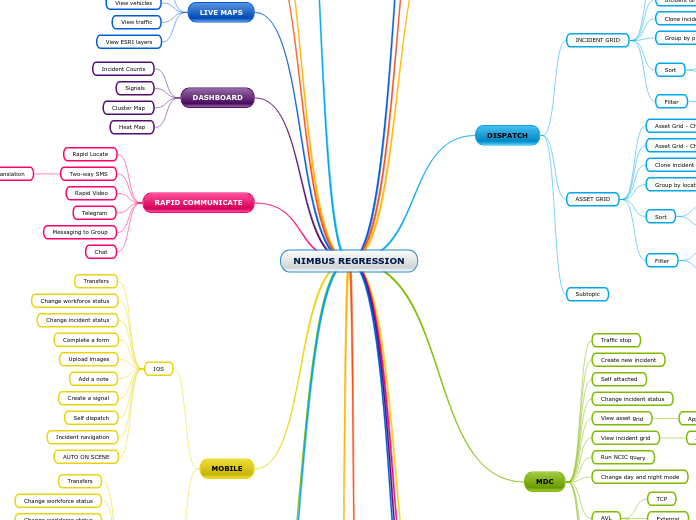NIMBUS REGRESSION
USER MANAGEMENT
Create a new user
Update an existing user
Unlock an user
Disable a user
Enable a user
Forgot Password
Reset Password
Change Password
WORKFORCE MANAGEMENT
Change a Provider status
Update Vehicle status
Update Responder status
Assign responder to vehicle
Add vehicle to a Provider
Remove vehicle from Provider
Remove Responder from vehicle
RESPONSE PLANS
Create a new response plan with named vehicles and use on incident
Use existing response plan
Change an existing response plan - remove named vehicles and use on new incident
DISPATCH
INCIDENT GRID
Incident Grid - Change Primary
Incident Grid - Change vehicle status
Clone incident
Group by priority
Sort
By date
By reference
Filter
Agency
ASSET GRID
Asset Grid - Change vehicle status
Asset Grid - Change Primary
Clone incident
Group by location
Sort
By date
By reference
Filter
Agency
Filter by Available Assets
Subtopic
MDC
Traffic stop
Create new incident
Self attached
Change incident status
View asset grid
Apply filter
View incident grid
Apply filter
Run NCIC query
Change day and night mode
AVL
TCP
External
Internal
My Active Incidents
Open with assigned incident
Open with no assigned incident
Clear and Close
AUTO ON SCENE
NEW ORDER PAGE
Close incident
Re-activate a closed incident
Multi discipline dispatch
Proximity calculations
Clone incident
Create the incident and confirm that an Agency has been added
Add an additional Agency
Add a case to the incident
REPORTS
Responder pivot
SETTINGS
Change base map
View Agencies
Add a new virtual vehicle
Disable MDC
AGENCY
Add Aliases
Add disposition codes
GIS
CLI
Add remark/note
Update Primary using one vehicle alias
Update Primary using a responder alias
Create incident
CPE
EXECUTE CPE - SIGNAL CREATED
Check Signals Admin Page
CALL TAKER FORM
Create new incident via CPE
Create new incident manually
Search for existing number
Create a new incident with RapidSOS
LIVE MAPS
View responder pins
View vehicles
View traffic
View ESRI layers
DASHBOARD
Incident Counts
Signals
Cluster Map
Heat Map
RAPID COMMUNICATE
Rapid Locate
Two-way SMS
Translation
Rapid Video
Telegram
Messaging to Group
Chat
MOBILE
IOS
Transfers
Change workforce status
Change incident status
Complete a form
Upload images
Add a note
Create a signal
Self dispatch
Incident navigation
AUTO ON SCENE
ANDROID
Transfers
Change workforce status
Change workforce status
Complete a form
Upload images
Add a note
Create a signal
Self dispatch
Incident navigation
AUTO ON SCENE
OCCURRENCE BOOK
Add a new entry
SUPPORT
ZENDESK