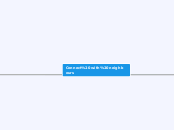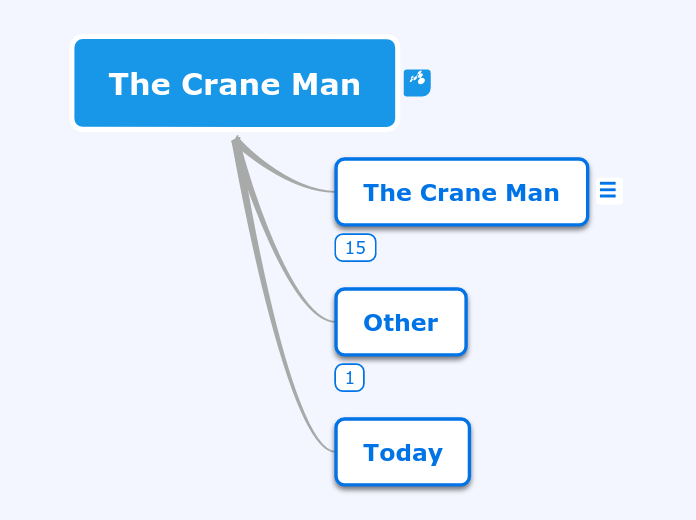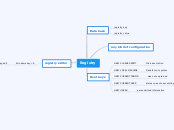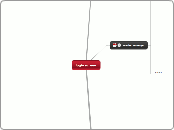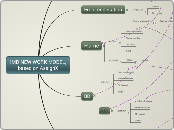Connect with neighbours
6. Meet up with neighbour
5. Settings
5.9 Log out
5.8 Emails and notifications
5.8.3 Leave Streetbank
5.8.2 Subscribe to newsletter
5.8.1 Choose email frequency
5.7 Change neighbourhood size
5.7.2 Press "save changes"
5.7.1 Choose option
5.6 Change password
5.6.3 Press "Change password"
5.6.2 Confirm password
5.6.1 Enter new password
5.5 Change your email address
5.5.2 Press "Save changes"
5.5.1 Enter email address
5.4 Change your profile picture
5.4.2 Delete photo
5.4.1 Upload a photo
5.3 Move house
5.3.2 Press "Update"
5.3.1 Change address
5.2 Edit your profile
5.2.5 Press "Save changes"
5.2.4 Change wishes
5.2.3 Change description
5.2.2 Change surname
5.2.1 Change first name
5.1 Public profile
5.1.1 Change photo
4. Connecting
4.2 Messages
4.2.4 Trash
4.2.3 Sent
4.2.2 Request
4.2.1 Inbox
4.1 Communication
4.1.1 Answer request/Offer
4.1.1.4. Press ''delete''
4.1.1.3. Press ''reply''
4.1.1.3.c Press "Send"
4.1.1.3.b Type in "Message"
4.1.1.3.a Type in "Message Subject"
4.1.1.2 Press ''reply no''
4.1.1.2.c Press "Send"
4.1.1.2.b Type in "Message"
4.1.1.2.a Type in "Message Subject"
4.1.1.1 Press ''reply yes''
4.1.1.1.c Press "Send"
4.1.1.1.b Type in "Message"
4.1.1.1.a Type in "Message subject"
3. Choose Action
3.6 "Spread the word"
3.6.1.11. Flyers
3.6.1.10. Widget
3.6.1.9. Grow streetbank
3.6.1.8. Funding
3.6.1.7. Videos
3.6.1.6. Press
3.6.1.5. FAQ
3.6.1.4. The team
3.6.1.3. Our mission
3.6.1.2. A quick intro
3.6.1. Share
3.6.1.9. Tel us a story
3.6.1.8. Streetbank images
3.6.1.7. Streetbank poster
3.6.1.6. Local Newsletter
3.6.1.5. Local media
3.6.1.4. Do an invite drop
3.6.1.3. Email your friends
3.6.1.2. Share on Twitter
3.6.1.1. Share on Facebook
3.5 Check "neighbours"
3.5.2. Press "Say Welcome"
3.5.2.3. Press "Send"
3.5.2.2. Type in "Your Message"
3.5.2.1. Type in "Message Subject"
3.5.1. Search neighbours
3.5.1.3. Press "Go"
3.5.1.2. Choose Filter/Order
3.5.1.1. Type in what you search for
3.4 Check "notices"
3.4.1. Write a notice
3.4.1.3. Press "Post Notice"
3.4.1.2. Type in "Notice"
3.4.1.1. Type in "Title"
3.4 Check "requests"
3.4.3. Select item/service
3.4.3.3. Press "Offer"
3.4.3.3.c. Press "Send"
3.4.3.3.b. Type in "Message"
3.4.3.3.a. Type in "Message"
3.4.3.2. Press "Tell me more"
3.4.3.2.c. Press "Send"
3.4.3.2.b. Type in "Message"
3.4.3.2.a. Type in "Message Subject"
3.4.3.1 Press "view"
3.4.3.1.a. Press "Offer"
3.4.3.1.a.c. Press "Send"
3.4.3.1.a.b. Type in "Message"
3.4.3.1.a.a. Type in "Message Subject"
3.4.2. Browse Categories
3.4.1 Search requests
3.4.1.3. Press "Search"
3.4.1.2. Chose Filter/Order
3.4.1.1. Type in what you search for
3.3 Check "offered"
3.3.3. Browse Category
3.3.2. Select item/service
3.3.2.3. Press "Request"
3.3.2.3.c. Press "Send"
3.3.2.3.b. Type in "Message"
3.3.2.3.a. Type in "Message Subject"
3.3.2.2. Press "Tell me more"
3.3.2.2.c. Press "Send"
3.3.2.2.b. Type in "Message"
3.3.2.2.a. Type in "Message Subject"
3.3.2.1. Press "view"
3.3.2.1.a. Press "Request"
3.3.2.1.a.c. Press "Send"
3.3.2.1.a.b. Type in "Message"
3.3.2.1.a.a. Type in "Message Subject"
3.3.1. Search offered
3.3.1.3 Press search
3.3.1.2. Choose Filter/Order
3.3.1.1. Type in what you search for
3.2 check "activity
3.2.1 Scroll the page
3.1 create an add
3.1.2 create request
3.1.2.4 post request
3.1.2.3 why are you requesting
3.1.2.2 select category
3.1.2.1 describe request
3.1.1 make an offer
3.1.1.2 Add a thing
3.1.1.2.d post add
3.1.1.2.c add photo
3.1.1.2.b select category
3.1.1.2.a describe the thing
3.1.1.1 Add a skill
3.1.1.1.d post add
3.1.1.1.c Available schedule
3.1.1.1.b Select category
3.1.1.1.a Describe the skill
2. Sign in
2.3 Press "Log In"
2.2 Enter Password
2.1 Enter Username
1. Create an account
1.3 Enter details
1.3.5 Accept the Terms and Conditions
1.3.4 Enter "How did you hear about us?"
1.3.3 Confirm Password
1.3.2 Enter Password
1.3.1 Enter email
1.2 Enter name and surname
1.1 Pick your neighbourhood
1.1.3 Enter postal code
1.1.2 Enter address