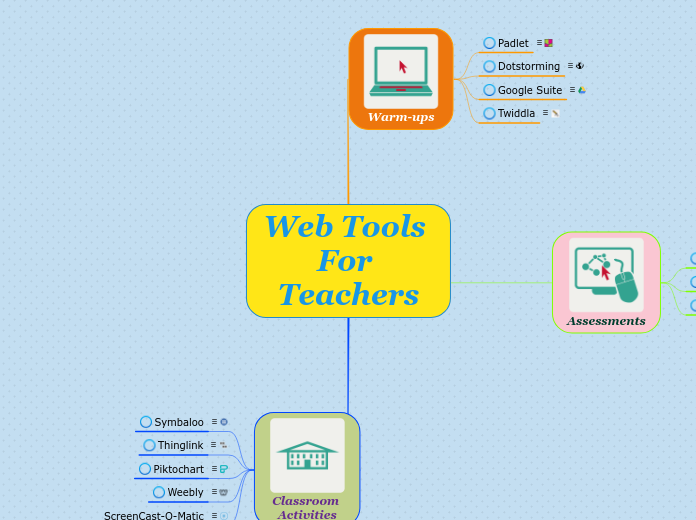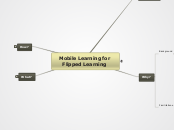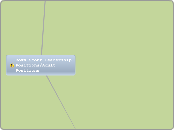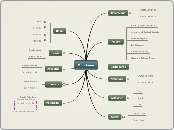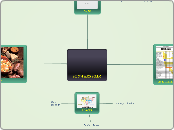Web Tools For Teachers
Classroom Activities
ScreenCast-O-Matic
ScreenCast-O-Matic is an easy to use tool that allows teachers to upload a screenshot and then a video explaining the image. ScreenCast-O-Matic allows teachers to record short and full lessons for students to re-watch at a later date. Students can also create their own videos to share with their teacher or with the class. This tool can also be used if one student is having a difficult time with an assignment for extra support; therefore. it's a wonderful way to individualize learning.
I created an extra assignment for students to review and finish their graphic organizer to be prepared to begin writing their essay.
How To Use ScreenCast-O-Matic
- Create an account
- Download the App
- Open the app and upload image
- Click record to record audio
- Save video and copy link to share
Weebly
Weebly is a web tool that enables users to create web pages and blogs . Teachers can use Weebly to create web pages, projects and blogs for their classroom for a collaborate learning environment.
I used Weebly to create a blog for students to use to keep up-to-date on class assignments and create classroom activities along with their peers to boost collaboration. Students will add comments for a warm-up and then form groups to write a story together.
How To Use Weebly
- Create an Account
- Click add page
- Select blog
- Add a template
- Modify the template using the options on the sidebar
Piktochart
Piktochart is a web based program that allows teachers to design presentations, flyers, and posters using templates. Users can share or print their designs for free. Templates can be modified and charts, pictures and videos can be added to the design. Teachers can use Piktochart to enhance their classroom's appearance by creating beautiful and engaging posters for their bulletin boards. Teachers can also create presentations, flyers and posters to scaffold assignments for students. Students can also use the site to create projects in all subject areas.
Using Piktochart, I created a poster that students can use to guide them through, using steps, to write a metaphor. This can be added to a curation website or used as a poster on a bulletin board.
Instructions for Use
- Logon to Pitktochart and create an account
- Click 'create new'
- Choose the design that best meets the instructional focus
- Choose a template or 'start from blank'
- Modify the template by clicking 'graphics- from there shapes, lines, photos, and illustrations can be changed
- To add lists or timelines, click design components
- Using the same menu, users can change the background and add an image from the web or their computer
- The text and color scheme of the design can also be changed by using the same menu
- Using the last icon 'tools' user can add a chart, map or video
Thinglink
Thinglink is an interactive web tools that allows users to upload icons to an image. The icons can be used for audio recordings, videos, or any web site. Teachers can use Thinglink to organize their own professional materials or materials for a class.
I created a full online lesson using Thinglink. Students will journey through my page to complete a warm-up activity, daily activity, and assessment. At the end of the lesson, students will be able to sequence how to cook a meal in writing.
How To Use Thinglink
- Click get started to set-up an account
- Click create to start a new page
- Add icons to your page
- To the icons you can add audio, video or any website
- Add text to the image
Symbaloo
Symbaloo is an online curation web tool that can help teachers manage their online classrooms. Teachers can use Symbaloo personally to organize their professional resources and they can also use Symbaloo to organize both unit and daily lesson plans. Symbaloo uses tiles in a grid format that can be organized in a variety of ways to fit the learning profile. Tiles can be uploaded with digital content to include videos, songs, and web links. The page can be shared with students or colleagues.
My Symbaloo web page represents a daily lesson plan. Students will work through the page as they would read a book. Starting from top left and ending at the bottom right hand corner. Students will learn how to identify and write a metaphor by reading web pages designed to explain the definition and examples of a metaphor. They will listen and view both songs and poems containing metaphors. If students need additional help, a poster is included that scaffolds the assignment. Finally, students will tweet their metaphor on the class Twitter page.
How To Use Symbaloo
- Create an Account
- Click the (+) bottom at the top of the page to add a new matrix.
- Begin adding web links by either copying the link directly into the tile (left click on the tile) or by searching for the tile using the search tile drop down menu (right click)
- To add more features to your page, click the MySymbaloo icon on the top left hand side of the page. Click on the settings link to change the background (color or image) or add an icon. You can also change the size or rename your page.
Assessments
Mentimeter
Mentimenter is a web based voting presentation tool that teachers can use to give students a 'voice' in their classroom. Mentimeter can be used in a variety of different ways for students to vote on how they want to demonstrate their knowledge on formative or summative assessment. This is a great resource for teachers to use to ensure students feel valued in the classroom.
I created a voting presentation where students can choose from three different summative assessments and they can also choose if they want to work in groups.
How To Use Mentimeter
- Create an account
- Click add new presentation and name it
- On the top left, click new slide
- Right hand slide, choose a layout
- Add your question and answer options
- Remember to choose the correct presentation pace by clicking configure (presenter or audience)
- Change the color and background of the slide by clicking themes
- Add an image to the voting template by clicking the image icon
Twitter
Twitter is a social media networking site that allows users to 'follow' other users to send and receive information called 'tweets'. Users can tweet up to 140 characters. Twitter can be used by teachers in a variety of different ways. Teachers can create class pages to send and receive information from students. Twitter can be used for quick warm-up or formative assessment activities to gauge how much students know or have learned about a topic. Twitter is also a great tool for teachers to expand their professional learning network by sending and receiving news and resources specific to their field.
I created a formative assessment by tweeting to my class to post a copy of their metaphor assignment. In my tweet, I confirmed this is a 10 pt. formative assessment.
How To Use Twitter
- Create an Account
- Add a picture
- Create a bio
- Continue through the menu to confirm interests, people, etc.
- Remember to use hashtags so teachers and students can easily find assignments (#ESOL2Metaphor)
- Know that your handle is your username (@username)
- You can also tweet images, charts and pictures by clicking the images at the bottom of a new tweet
VoiceThread
VoiceThread is an online collaboration tool that allows users to upload videos, images, or documents. After the user selects a presentation type, then users can comment using text, voice message, phone call, or video. Teachers can use this platform in a variety of different ways, but this is a great tool for students to practice their listening and speaking skills.
I created a formative assessment activity. Students upload a video of themselves presenting a speech and use a rubric to self-assess their presentation.
How To Use VoiceThread
- Create an account
- Click the create icon
- Upload an audio recording, video, image or document
- Have users comment on the presentation using text, audio recording, phone call, or video
- Share the link by copying and pasting it to your selected audience
Warm-ups
Twiddla
Twiddla is an online whiteboard that teachers can upload images, websites or pictures and use the graphics from Twiddla to change or write directly on the uploaded graphic. Twiddla also has a blank canvas that teachers can use to explain any topic they deem necessary. This is great for collaboration since there is also a web feed.
I used Twiddla to create a short warm-up activity which explains the to be verb in the present tense. Students have to add to the feed a sentence that includes a pronoun and the correct to be verb.
How To Use Twiddla:
- Create an account
- Upload an image, website or use a blank canvas
- Use the icons to change or mark the page you selected
Google Suite
Google Suite is online platform used for collaboration. People can share documents, presentations, spreadsheets, calendars, maps, and videos. Google Suite can be used both professionally for teachers to collaborate with peers or it can be used as a classroom tool.
I created a warm-up activity where students complete a KWL chart. This is a great tool for collaboration in an extremely low-risk environment, since students' posts are anonymous.
How to use Gsuite:
- Create an account
- Select the tool you want to use
- Use the icons to modify your work
Dotstorming
Dotstorming is an interactive web tool that allows teachers to pose a question and allows students to share their responses with the class. Students are able to vote on responses. The voting feature encourages interacting and participation among students.
I created a warm-up activity for students to practice the reading strategy visualizing. Students need to describe the beach by using their five senses. Students need to finish the warm-up by voting on the cards they agree with.
How to use Dotstorming:
- Create an account
- Add a board and complete the title, description, board options and sharing information.
- You can add an example card by clicking 'add a card'
- You can upload an image, text, or video
- You can change various formatting items on the board by clicking the settings menu on the top right side of the screen
Padlet
Padlet is a motivating and engaging tool for teachers to use for quick activities in the classroom. It mirrors its name- a small online writing pad. Students are able to answer questions and post their replies in real-time to tiles in a variety of different backgrounds. For example, teachers can use grid forms, maps, or timelines to create interactive activities. Students are also able to comment in various ways on their classmates' posts. Teachers can assess responses to quickly evaluate student readiness.
I created a warm-up activity for the first day of school. Students add a pin to their home country and introduce themselves to the class. Students are able to "like" classmates posts.
How To Use Padlet
- Create an Account
- Choose the best 'padlet' template for your instructional activity
- On the right-hand side is a menu of options you can modify to enhance your learning activity
- Copy and paste your individual link to share with students