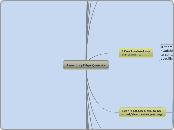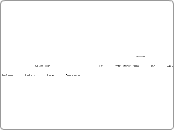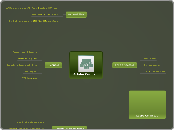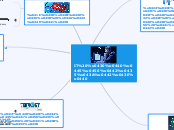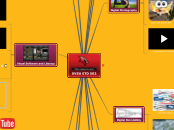Learning Edge Queries
If in any doubt, login as the customer and attempt to find, recreate or resolve the issue.
Is the student attempting to access from a place of work/NHS site/Outreach centre? If so they need to speak to the IT department there if access is found to be fine when testing here
If you have done all you can, please pass the query on either through RMS/phone (ext7754) or email (ltdsupport@edgehill.ac.uk).
I can't open a weblink/hyperlink.
Login as student to confirm that the weblink/hyperlink is broken.
Please confirm link is broken by using Loginas option. If confirmed please advise student to
contact their tutor for
specific advice on using links.
I can't open or download files.
Check if the customer has the required software to read the file?
Advise customer to download and install the relevant software required to read the file e.g. PDF reader, powerpoint viewer, windows media player etc.
Advise student they may need to accept the security certificate, enable pop ups and change browser settings to enable file downloads. Loginas student and atempt to open relevent files, if this works then you can email the downloaded file to the student. If student still can't open it they need to download the relevent software reader as mentioned below.
If issues still occur ask the student to work through the guide. If student still requires assistance after that then take details and pass to LTD Support
I need help with a specific function in Learning Edge.
Advise student to contact tutor for advice, there may be links to short video guides within their course area.
Advise customer to use the quick link "help" option in the top left hand panel.
Purple = Tutor or admin team
Red = problem a report
Orange = Update required
Green = Access available through different means
Light blue = Settings
Pink = refer customer to guide or help section
Light Yellow - change password or you need to test the account
I need information about my course content.
Advise customer to contact their course tutor . Details can usually be found in the module handbook
I can't attach a file to an email/discussion posting.
Are they having issues attaching the file when in Turnitin? If so advise customer to check they have the latest version of JAVA ensure customer is selecting "NO" to pop up warning message.
I Can't submit my assignment.
If there is no drop box available advise student to contact their tutor for specific advice.
Check: Is the student usening Turnitin or Blackboard's Assignment Tool?
Blackboard's Assignment Tool - Check: Is the student having a problem attaching a file?
No
Use the loginas option to test if you can replicate the problem described.
Advise student to contact their tutor for specific advice on submission requirements.
Yes
Advise student to ensure they have the right version of JAVA installed on their machine
Turnitin - Check: Is the problem related to uploading essays?
Check: Is it a technical problem with Turnitin?
Yes - take student details and email ltdsupport.
Ask: What web browser they are using? Students can check this from the 'help' menu at the top of their browser window, clicking on the 'About...' their browser.
Advise student to update their IE browser or use/download a different browser - suggest using Firefox.
I am enrolled on courses/modules I'm not studying.
Check SID (force update) does the enrolled course match the students expected course?
SID does match - Inform IT Services via Email (CC LTD Support). SID snapshot (done at ITS level) should automatically remove the student from the wrong course/module.
SID doesn't match - pass the student on to Academic Registry as the course details held on the system are incorrect.
I can't find something in one of my course areas?
Advise student to contact their tutor for specific advice
I can't access my programme or module area.
Check that the student is registered on the module in SID
If they are enrolled, the problem is either that the tutor has not released the section to students, or that departmental admin team have missed something when setting up merged courses. Email their tutor. The pre-writen email is available on 'The Learning Services TEL Helpdesk Knowledge Base' Blackboard section, on the Troubleshooting page.
If not they need to tell their department (either Tutor or department administrator) that this is the case
I can't access the Learning Edge page.
Check: Ask the student to login to Learning Edge to confirm the issue is related to access to Learning edge or the Go Portal.
If Go Portal - Please go through the usual password change and test
If Learning Edge - Attempt force update.
If issue still exists, inform IT Services (cc LTD) of the problem.
Also advise the student to login directly to Learning Edge Via https://learningedge.edgehill.ac.uk.
I can't access Go.
Check: Is there a problem with Go?
NO
Change student password - ask for student username, reset password and test login.
YES
Query with IT Services, check announcments, if no issues have been reported, raise with LTD
Advise the student to login directly into Learning Edge via https://learningedge.edgehill.ac.uk.