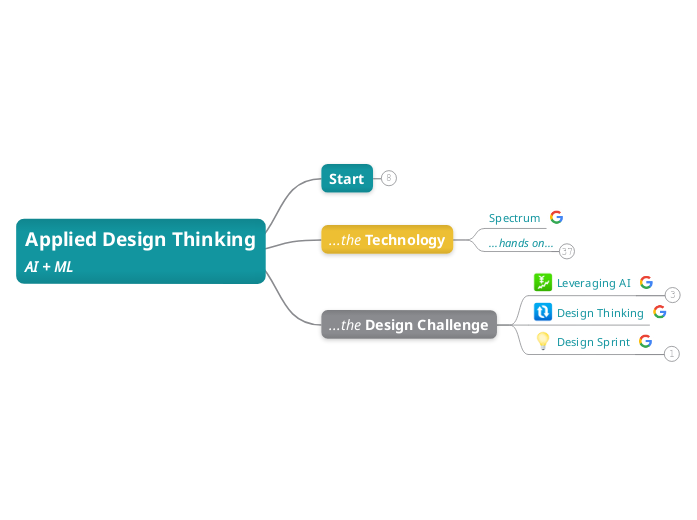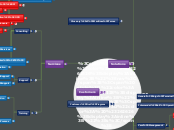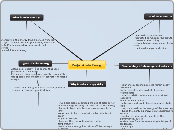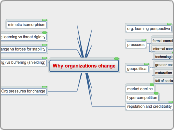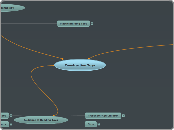Applied Design Thinking
AI + ML
...the Design Challenge
Design Sprint
Microsoft: Responsible AI
Design Thinking
Leveraging AI
IBM: Essentials for AI Workbook
IBM: Team Essentials
IBM: Design for AI
...the Technology
...hands on...
Agents
Custom GPTs
Go to GPT 4.0.
Click to Create a GPT.
Prompt the GPT Builder.
I want to create an assistant that guides the user through the process of calculating their carbon footprint in accordance with the Greenhouse Gas Initiative's Corporate Standard.
Name and Profile the GPT.
Configure the GPT.
Bus Uncle
Datacamp: Custom GPTs
OpenAI: GPTs
Chatbots
Go to Tidio.
Click to Create a FLOW.
Explore the "Lead Generation for Real Estate" Flow.
Flows > Leads Flows > "Lead Generation for Real Estate"
Test it Out
Use Template
- Review Actions
- Review Logic
- Review Triggers
Create a Flow.
Flows > Create from Scratch
- Set Trigger to "Visitor Clicks the Flow Launcher Button", Configure
- Add "Send a Chat Message" Action, Configure
- Add "Decision Button" Action, Configure
- Add "Send a Chat Message" Action for Each Option, Configure
Test it Out
Create an AI Chatbot.
Lyro AI Chatbot
Review Knowledge
Review Q&A Configuration
Review Website Knowledge
Review Suggestions
Explore Playground
Review Tasks
- Explore Task Templates
- Return Policy
- Review "Visitor Says" Trigger
Analytics
Example From MIT...
Go to GPT 4.0.
Upload Data.
Prompt #1.
Please read in this dataset, describe it, and clean it by removing any years that contain all null values. Then please transpose this data set such that it forms a panel, with columns for country, years, and emissions. Only include non-null values in this preset.
Review Working.
Prompt #2.
Please provide a download link for the cleaned csv dataset.
Download Data.
(Optional Prompts).
- Train a regression model to predict emissions for 2025.
- Append 2025 predicted emissions to the cleaned dataset.
Worldbank: CO2 Emissions
OpenAI
Datacamp
Hootsuite
DALL-E Prompt Manual
Writesonic
Prompting Guide
MIT: Data Analytics
Production
Example: Create a PowerPoint Presentation...
Take Prompt (from Classpoint).
"Write me VBA PowerPoint codes on [topic]. Make it [number] slides."
Copy VBA Code.
Open PowerPoint.
- Developer Ribbon
- Visual Basic
- Insert Tab
- Module
- Paste Code
- Run
Design Slides.
- Design Ribbon
- Designer
- Select
Example: Create a Website...
Take Prompts (from Themeisle).
I would like you to act as a frontend web developer. For the project, you’ll code a new website using these tools: HTML, Bootstrap framework using the CDN for CSS and JavaScript. The website should be mobile-friendly and responsive. It should also include the most recent version of Twitter Bootstrap CSS classes in the site structure for layout and style. When it’s all done, there should be a single HTML file. You should also include a navigation menu with internal links to the headings within the page content. Do not provide explanations for any of the code you write. Do you understand everything? Please reply with a yes or no answer if you understand all the requirements.
My first request is “Create a single web page that is a product review of the Apple Vision Pro.” You should include five sections of content on this page, each with an h2 tag to start the section, along with several paragraph tags after that with relevant text about the the Apple Vision Pro. Also, include an image of the Apple Vision Pro, along with a caption that explains what the image is. This image should float to the right side of the page and have a maximum width of 600px.
Please fill the section headers and paragraphs with relevant content that explains the features and benefits of the the Apple Vision Pro.
Copy HTML.
Paste to Notepad.
Save as "xyz.html".
Open with Browser.
Review, Reflect, Refine (Prompts).
Microsoft: Copilot
Themeisle: Websites
Classpoint: PowerPoint
Models
KNIME Churn Predictor Recipe
Prepare Data
Create New Workflow
- KNIME > Home > New Workflow
CSV Reader Node
Missing Value Node
Partitioning Node
- Set to 70:30 Ratio
- Set to Random Draw
Random Forest Learner Node
Random Forest Predictor Node
Scorer Node
Run
Kaggle: Churn Dataset
Kaggle: Churn Dataset
KNIME: Random Forest Explainer
Excel Predict/Precribe Recipe
Objective: predict future values using Linear Regression...
#Activate the Regression Module…
- File Tab > Options > Add-Ins > Excel Add-Ins > Data Analysis Toolpak
#Apply the Regression Module…
- Data Tab > Data Analysis > Regression > Configure
- Input Y Range = Number of Weekly Riders
- Input X Range = Select One Column
- Check for Labels
- Toggle Residuals “On”
#Interpret…
- Model Performance > R Squared > 0 = Low > 1 = High
- Model Performance > Significance F > Threshold <0.05
- Variable Performance > p-Value > Threshold <0.05
- Variable Beta Values > Coefficients
#Refine...
Try a new model if the R Squared is Low and the p-Values are High (i.e. New Input Variables).
Eliminate Correlation between independent variables using CORR.
#Predict…
Apply the coefficients in the “Y = Bo + BiXi + e” equation
#Perform a Multivariate Linear Regression...
As above, but select multiple Input Variables.
#Replicate using Excel Functions...
The =TREND() function can be used for simple regression-based projections.
- Simple Linear Regression…
- Data #1 Sheet > Cell B29 > Use “=TREND( B2:B28, C2:C28, C29, TRUE )”
- Input Values > C29
- Multivariate Linear Regression…
- Data #1 Sheet > Cell B29 > Use “=TREND( B2:B28, C2:F28, C29:F29, TRUE )”
- Input Values > C29:F29
#Replicate using Graphical Methods...
- Insert Tab > Scatter Chart > Y Axis = Visitors > X Axis = Select
- Right Click Plotted Line > Add Trendline > Select Linear Trend
- Toggle Equation “On”
- Toggle R Squared “On”
- Derive the “Y = Bo + BiXi + e” equation for each line and use to predict.
- Y = Number of Weekly Riders
- Bo = Read from Equation
- Bi = Read from Equation
- Xi = Input
- (E = Read from Equation)
#Use Solver to Prescribe...
- Prepare "y = bo + biXi + bnXn" Calculator
- Activate Solver
- Configure Solver…
- Target
- Parameters
- Algorithm
- Constraints
Excel Easy: Regressions
Robots
Development Practices
Power Automate Data Entry Bot Recipe
...a subflow from the identity verification case.
A document has been collected from the applicant and saved to a network folder. Our bot must collect all documents in this folder and enter the information into a system app.
Preparation steps...
- Create a "Folder"
- Create a Dummy "Application Form" in Excel with 3 x "Answers"
- Save 5 x Duplicate "Application Forms" to the "Folder"
- Create a Dummy 3 x Answer "System App" using Google/Microsoft Forms
- Publish the Form (make the Form public access and save the URL)
Open Power Automate Desktop App
- Create and Name a New Flow
Add the "Get Files in Folder" Action to Row 1
- Define Folder as Attachments Folder
- Note Files Variable Name
Add the "For Each" Action to Row 2
- Set to Iterate the Files Variable
- Note Iterating "CurrentItem" Variable Name
Add the "Launch Excel" Action into Loop
- Set to Open a Specific ("...the following") Document
- Set Document Path to the "CurrentItem" Variable
Add the "Read from Excel Worksheet" Action into Loop
- Set to "ExcelInstance" (ie. the CurrentItem in the "For Each" Loop)
- Set to "Retrieve from a Single Cell"
- Set Row and Column Coordinates for the "Name" (ie. B6)
- Define Variable as "%Name%"
Repeat the "Read from Excel Worksheet" Action x 2
Add the "Close Excel" Action into Loop
- Set to Close the "ExcelInstance"
Save Flow
Select "Subflows"
- Add and Name New Subflow
- Navigate to Subflow
Add the "Launch New *Browser*" Action to Row 1 of the Subflow
- Set Launch Mode to "New Instance"
- Set Launch URL to the "System App" URL
- Set Window State to "Maximised"
Ensure the Power Automate Extension is Loaded for the Browser
- Go to the Power Automate Desktop App Toolbar
- Go to Tools
- Select the Browser of Choice
- Perform the Extension Installation
Add the "Populate Text Field on a Web Page" Action to Row 2 of the Subflow
- Set Web Browser Instance
- Click UI Element
- Navigate to the Data Collection App View
- Observe Red Box Selection of UI Elements
- Click + Ctrl to Define UI Element (ie. Item #1)
- Set Text to Variable (ie. "Name")
Repeat the "Populate Text Field on a Web Page" Action x 2
Add the "Click Link on Webpage" Action to End of the Subflow
- Define the UI Element as the Form "Submit" Button using Click + Ctrl
- Define the Click Type and Advanced Click Options
Add the "Close Web Browser" Action to Row 4 of the Subflow
- Define Browser Instance to Close
Add the Subflow to Main Flow
- Return to Main Flow
- Add the "Run Subflow" Action into Loop
- Define Subflow
Save, Test, Refine
- Define "On Error" Steps per Action
- Define Exception Handling or Avoidance Subflows
Enhance
- Add an If-Else-If Block to Stream Pathways
- Add a Set Variable Action to Modify Variables
Explore Additional Flows using the "Record" Feature
- Create Subflow
- Click "Record"
- Perform Task
- Review Flow
Save and Close
- Observe in My Flows
- Observe Edit, Run, and Delete Options
END.
Microsoft: Power Automate Desktop
Technical Review
Power Automate Desktop Introduction
...building an understanding of the Power Automate Desktop solution...
Open Power Automate Desktop App
Go to Example Flows
Edit the "Launch Excel and Extract a Table" Flow
- Review Automation Components
- Review "Display Select File Dialog" Action
Run the "Launch Excel and Extract a Table"
- (Create a Dummy Excel File with Data in Cell A1)
- Click to Run the "Launch Excel and Extract a Table" Flow
Extend the "Launch Excel and Extract a Table" Flow
- Place a "Write to Text File" Action on Row 12
- Configure the "Write to Text File" Action
- Re-Run the Flow
Save Flow and Exit
- Observe in My Flows
- Observe Edit, Run, and Delete Options
Go to Example Flows
Edit the "Open a Web Page" Flow
- Review Automation Components
- Review "If" Action
Run "Open a Web Page"
- Click to Run "Open a Web Page" Flow
Extend the "Open a Web Page" Flow
- Place an "Else" Action on Row 7
- Place a "Display Message" Action on Row 8
- Configure the "Display Message" Action
- Re-Run the Flow
Save Flow and Exit
- Observe in My Flows
- Observe Edit, Run, and Delete Options
END.
Microsoft: Create Desktop Flows
Spectrum
Start
...tools...
...other...
Tidio
ChatGPT
KNIME
Microsoft Power Automate
Course Page
bit.ly/smu_dtaiml