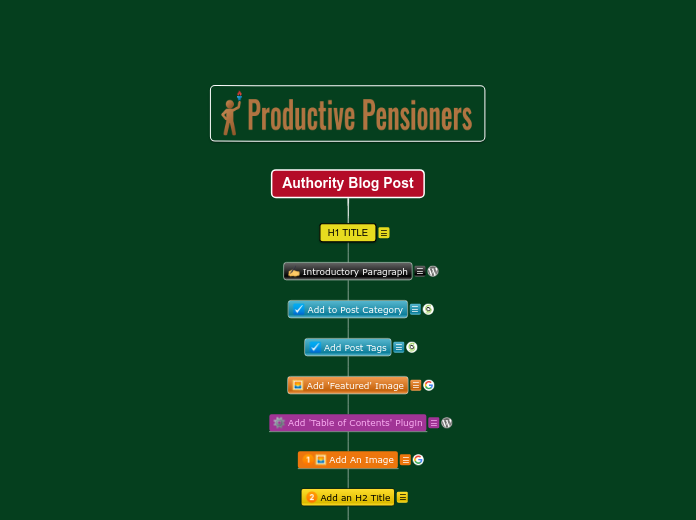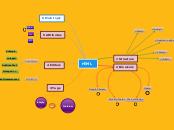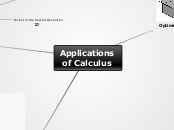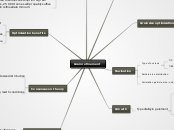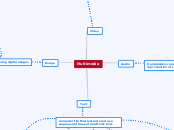Authority Blog Post
H1 TITLE
WordPress will automatically give the Title of your Blog Post an H1 Tag. Search Engines give the most weight to this 'tag' when deciding what your post is about.
Think of it as a 'Header 1' tag
Followed by H2 'Sub Header' tags etc.
Introductory Paragraph
A short introductory paragraph - the first 100 to 230 characters of which will make up the snippet of text that shows up in Google search ( good idea to test after the post is published and see if you can add more).
If you use the free Yoast SEO plugin you can write your snippet inside that i.e. it won't be taken from your introductory paragraph.
Use your main search term and if you can a secondary one in your introductory paragraph but make sure it's readable and is an accurate summary of what your post will cover.
Add to Post Category
If you haven't already create a Category in WordPress that your post is relevant to...
e.g. Post = How to train a dog to walk to heel
Category = Dog Training
More Details
Add Post Tags
Before you continue now would be a good time to add 'Tags' to your post...
For example: Dog Training, Dog Commands, Train Dog, etc. you can add as many as you like but always keep them relevant to your post.
More Details
Add 'Featured' Image
The Featured Image you set in the editing area of your post might not actually appear in your Post depending on your WordPress Theme but it WILL show up on your Blog's Home Page that shows all your recent Post with an abbreviated description ( Introductory paragraphs) and when clicked will go to your actual post.
BEFORE you upload any image to your post make sure it's optimized to the hilt!
DETAILS ON OPTIMIZING YOUR IMAGES
Once you uploaded your 'optimized' image to your site be sure to add 'ALT' tags to it and a 'Description' using the search terms you want to rank your Blog Post for.
DETAILS
Add 'Table of Contents' Plugin
There are a few 'Table of Contents' plugins for WordPress like THIS ONE and it's free.
In a nutshell, when you add it to your Post ( under the Introductory Paragraph) your work is done as every time you create a new H2 - SubHeader it will appear in the TOC.
Or an H3 Title i.e. sub-sub Header which will be 'nested' under the previous H2 in the TOC ( Table of Contents).
In other words, viewers can see the TOC and click on the different Sub Headers to skip through a long post to get to the part of the post that interests them the most.
The added benefit is that ( as long as your H2/H3 Titles are relevant to your main search term it adds relevant 'internal' links to your Authority Blog Post which is GREAT for SEO!
Add An Image
BEFORE you upload any image to your post make sure it's optimized to the hilt!
DETAILS ON OPTIMIZING YOUR IMAGES
Once you uploaded your 'optimized' image to your site be sure to add 'ALT' tags to it and a 'Description' using the search terms you want to rank your Blog Post for.
DETAILS
Add an H2 Title
Your first, and subsequent, H2 Titles should be:
- Related to your search term
- Relevant to the block of text you will add below it
They will automatically be added to your Table of Contents ( at the top of your post) when you Preview or Publish your Post.
Add a Block of Text
Add a block of text related to your Main Search Term i.e. your H1 Title and the H2 Title you have immediately above it.
Up to you how much text you add but keep it 'readable' by using short paragraphs!
Add a Related Video
OPTIONAL:
You can embed a video related to your search term and topic from YouTube the problem with that is that YouTube embeds may show Ads and once the video stops playing 'Related Videos' show up which may have nothing to do with your Post's topic.
Better that it be YOUR YouTube video on the Post topic or an embed from Vimeo or another platform that is not YouTube.
REPEAT!
Repeat:
- Optimized Image
- H2 Title
- Related Text Block
Until YOUR post is THE Authority Post on the topic for your search term(s).
You can do that over time until you hit page #1 and then beyond as and when using this format.
RECOMMENDED TOOL
to facilitate FAST quality content to ramp up your Authority Posts!