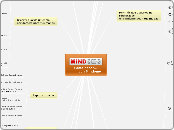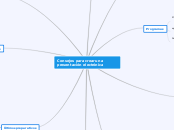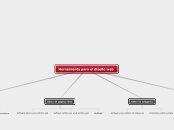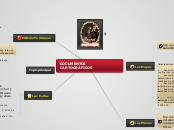Cómo hacer... con Mindomo
Carga el mapa en el editor de Mindomo ....... y añade nuevos temas
Guardar mapas privados
Click the Save button.
A dialog box will apear: enter the name ofthe map and the description(optional).
Click Save button or press CTRL+S.
Edit your map
Login and start Mindomo
Agregar mapas a tu página Web
Paste the code copied to clipboard into your wesite HTML code
Click the Embed button
Set the Allow in website property to Yes
Select the map you want to share
Click the Open button or press CTRL+O,and a new dialog box will be shown.
Importar mapas de MindManagery Freemind maps
Click the Open button
Select the map you want to import
Click the Import Button
Exportar mapas
Click the Finish button
Browse to the file location, enter the filename and click the Save button
Choose the export options(available only for .pdf, .rtf and .txt files)
Select the desired file format for your map and click the Next button
A dialog box will apear
Click the Export button
Crear y guarda un estilopor defecto para tus mapas
From now on all maps you will create will have this style
Click Set as default button
Set style for each topic
...
Shape style
Line style
Topic fill style
Font formating
Add one Subtopic to Main topic
Add one Main topic
Create a new Map
Utilizar estilos de mapa predefinidoscomo tu estilo de mapa por defecto
Click the Set as default button
Select the map style you wish to use from now on
Browse through predefined map styles
Goto Map tab
Permitir que los usuarios deMindomo editen tus mapaspúblicos
Lista de derechos públicos
Delete = permite a todos los usuarios de Mindomoborrar tu mapa
Modify = permite a todos los usuarios de Mindomomodificar y sobreescribir tu mapa
Copy = permite a todos los usuarios de Mindomocopiar tu mapa
Read = permite a todos los usuarios de Mindomoabrir y ver tu mapa (esta opción es de "solo lectura"y está seleccionada por defecto)
Si el mapa no está todavía creado
Pulsa el botón Save
Selecciona el destino que quieras dentro de lacarpeta pública
Selecciona los derechos públicos que quieresque quieres que tengan los usuarios de Mindomoen tu mapa
Se abrirá un nuevo cuadro de diálogo: introduceel nombre del mapa y un comentario (opcional)
Haz clic en el botón Save o pulsa CTRL+S
Crea el mapa
If map is saved in the private folder
Attention:
By following this steps, there will be saved a copy of the map located in your private folder.
Any changes made to the 'original' map located in the private folder will not be visible into the new public map (and backwords).
To avoid this issue you can remove the original map from the private folder.
Click the Save button
Into the top-right side of the dialog you will find the Public rights for your map
Select the desired public folder where a copy of your map will be saved
Click the SaveAs button or press CTRL+ALT+S
Open the desired map
Si el mapa ya está guardado en una carpeta pública
Pulsa en el botón Save
Marca los derechos que desees
En la parte superior derecha de la ventanaencontrarás los derechos públicos (Publicrights ) de tu mapaInto the top-right side of the dialog you will find the Public rights for your map
Selecciona el mapa
Clic en el botón abrir
Permitir que usuarios no registradosen Mindomo vean tus mapas
Entrega el enlace que se ha copiado en elclipboard a la gente que quieres que vea tu mapa.
Presiona sobre el botón URL
Ajusta la opción Allow in website a Yes
Pulsa en el boton Open o CTRL+O,y aparecerá una caja de diálogo.
Compartir mapas con otrosusuarios de Mindomo
Pulsa el botón Add Share
Inserta el usuario con el que quieres compartirel mapa y especifica de qué derechos dispondráen tu mapa.
Pulsa sobre el botón Share
Selecciona el mapa que quieres compartir
Pulsa el botón Open o Ctrl+O y apareceráuna nueva caja de diálogo.
Añadir una imagen a un tema
Pulsa CTRL+V para pegar la URL y pulsa Add
Selecciona Images, introduce la URL de la imagen
Guarda la URL en memoria con Ctrl+C
Guarda una imagen en la web
Seleccionar múltiples temas
Detalles en el mapa del enlace >>
Guardar mapas públicos
Pulsa el botón Save.
Selecciona la carpeta Public Maps o una desus subcarpetas para almacenar tu mapa público.
Aparecerá un cuadro de diálogo: introduce elnombre del mapa y la descripción (opcional).
Pulsa el botón Save o CTRL+S
Edita tu mapa
Identifícate e inicia Mindomo