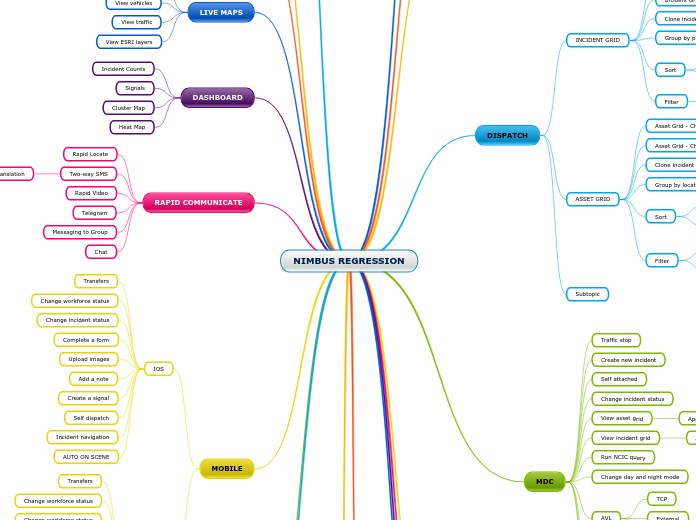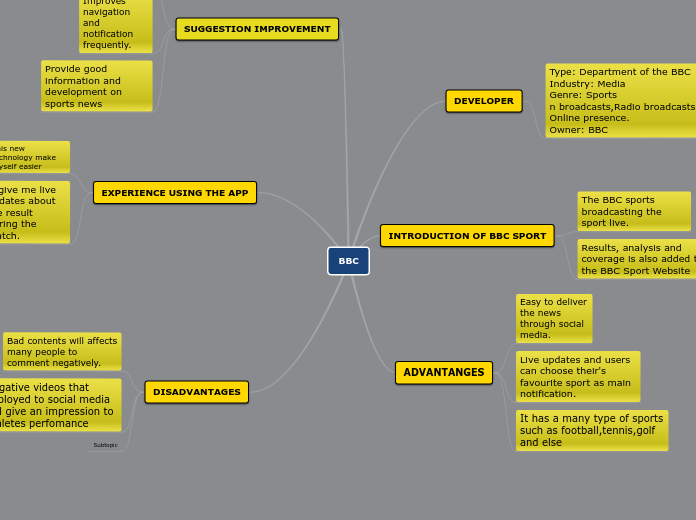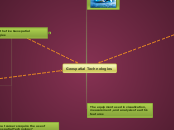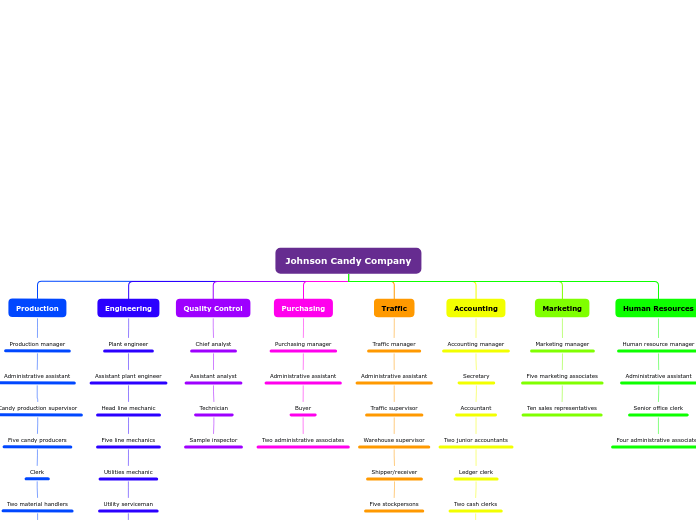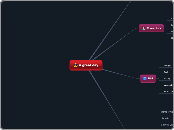af Chad Cook 4 år siden
245
NIMBUS REGRESSION - DEV 16 Sepetember 2020
The system provides a comprehensive suite of tools designed to manage and monitor various aspects of emergency response and vehicle tracking. It offers live maps for real-time vehicle and traffic monitoring, including features to view ESRI layers and responder pins.