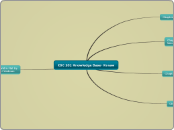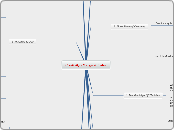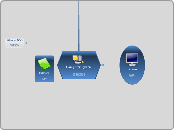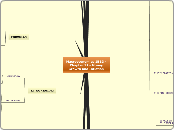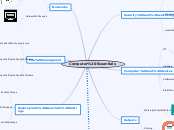CSC 101 Knowledge Base- Koraw
The World is Flat By Thomas Friedman
Flatteners
Flatteners 4, 5 and 6
Flatteners 8, 9 and 10
Chapter 4- Input and Output
• This chapter covers:
– Different types of keyboards and pointing devices
– Types of scanners, readers, and digital cameras
– Audio input devices
– Types of display devices and how they work
– Types of printers and how they work
– Audio output
Audio Output
• Audio output: Output in the form of voice, music, and
other audible sounds
– Speakers
– Headphones and headsets
– Earphones and earbuds
Printers
• Printer characteristics
– Printing technology used
• Impact vs. nonimpact
– Color vs. black and white
– Personal vs. network printers
– Print resolution (measured in dpi)
– Print speed (measured in pages per minute (PPM))
– Connection (USB, Ethernet, Wi-Fi, etc.)
– Multifunction capabilities
• Laser printer: Uses toner powder and technology similar to that of a photocopier to produce images on paper
• Ink-jet printer: Sprays droplets of ink to produce images on paper
• Photo printers
• Barcode, label,
and postage
printers
• Portable
printers
• Plotters and
wide-format
ink-jet printers
• 3-D printers
Display Devices
Display Characteristics
• Color vs. monochrome
• CRT vs. flat-panel displays
• Size and aspect ratio
• Screen resolution
• Video adapters, interfaces,
and ports
• Wired vs. wireless displays
• 2D vs. 3D
• Touch and gesture capabilities
• Resolution and Aspect Ratio.
Flat-Panel Display Technology
• Liquid crystal displays (LCDs): Use charged liquid
crystals between sheets of glass or plastic
– Requires backlighting
• LED (Light emitting diode): Used in displays as well as a variety of consumer products
• OLED (Organic Light emitting diode) – Uses layers of
organic material
• Interferometric modulator displays (IMOD): Essentially a complex mirror that uses external light to display images
• Plasma displays: Use layers of gas to display images
• Surface-conduction electron-emitter displays (SED):
Millions of tiny electron guns, similar to CRT
Data and multimedia Projectors
• Data projector: Display device that projects all computer output to a wall or projection screen
Audio Input
• Audio input: The process of entering audio data into
the computer
• Voice input: Inputting spoken words and converting
them to digital form
Scanners,Readers, and digital Cameras
• Source documents: Documents containing data that
already exists in physical form (order form, photograph,
invoice, check, or price label)
• Source data automation: Capturing data directly from a
source document
• Scanner (optical scanner): Input device that captures an
image of an object and transfers them to a computer in
digital form
• Barcode readers: Input devices that read barcodes
• Barcode: Machine-readable code that represents data as a set of bars
• Radio frequency identification (RFID): Technology used to store and transmit data located in RFID tags
• Optical mark readers (OMRs): Input data from special
forms to score or tally exams, questionnaires, ballots
• Optical character recognition (OCR): The ability of a
computer to recognize scanned text characters and
convert them to electronic form as text, not images
• Magnetic ink character recognition (MICR) readers:
Read MICR characters
• Biometric readers: Used to input biometric data
• Digital cameras: Record images on digital storage
medium rather than film
Pointers and Touch Devoces
• Keyboard: An input device used to enter characters at
the location marked by the insertion point or cursor
– Can be wired or wireless
• Pointing devices: Used to select and manipulate objects
– Used to input data
– Used to issue commands to the computer
• Mouse: A common pointing device that
the user slides along a flat surface to
move a pointer around the screen and
clicks its buttons to make selections
• Stylus: Pen-like device used to draw or write
electronically on the screen
• Also called digital pen, electronic pen, tablet pen
• Digital form: Used to input handwritten data into the computer and then convert it to editable text
• Touch screen: Display device that is touched with the
finger to select commands or otherwise provide input to
the computer
• Other pointing devices:
– Joysticks, gamepads, and other gaming devices
– Trackballs
– Buttons and wheels
– Touch pads
Chapter 3- Storage
This chapter covers:
– Common characteristics of storage systems
– Primary storage for most personal computers, the
hard drive
– Optical disc systems; how they work and the various
types
– Flash memory systems and how they work
– Other types of storage systems
– Storage alternatives for personal computers
Evaluating Your Storage Alternative
• Factors to consider:
– Speed
– Compatibility
– Storage capacity
– Convenience
– Portability
• Most users require:
– Hard drive
– CD or DVD drive
– Flash memory card reader
– USB port connecting USB devices
Other Types of Storage System
• Remote storage: Using a storage device not directly a
part of the computer being used
• Smart card: Credit card-sized piece of plastic that
contains some computer circuitry (processor, memory,
and storage)
• Holographic storage: Store data as holograms
• Storage server: Hardware device containing multiple
high-speed hard drives
• Businesses have to store tremendous amounts of data
– Business data
– Employee andcustomer data
– E-discovery data
• RAID (redundant arrays of independent discs): Method
of storing data on two or more hard drives that work
together to do the job of a larger drive
• Magnetic tape: Plastic tape with a magnetizable surface
that stores data as a series of magnetic spots
Flash Memory
• Chip-based storage medium
• Most often found in the form of:
– Flash memory cards
– USB flash drives
– Solid-state drives
– Hybrid hard drives
• Flash memory card: A small card containing one or more
flash memory chips, controller chips, and metal contacts
to connect the card to the device or reader that it is being
used with
• USB flash drives: Consist of flash memory media and a reader in a single self-contained unit
Optical Discs
• Optical discs: store data optically (using laser beams)
– Divided into sectors like magnetic discs but use a
single spiral track (groove)
– Data is stored in 0s and 1s
• Pits and lands are used to represent 1s and 0s, the
transition between a pit and a land represents a 1; no
transition represents a 0
• Optical drives: Designed for type of disc: CD, DVD, or
Blu-Ray Disc (BD)
-Burning: Recording data onto disc
Hard Drives
• Hard drive: Used to store most programs and data
– Can be internal and external
– Can be encrypted
• Magnetic hard drives
– Use metal hard disks
– Read/write heads magnetize particles to represent
the data’s 0s and 1s
• Solid-state drives (SSDs)
– Use flash memory technology
– Use less power and have no moving parts
Storage System Chacteristics
• Consist of a storage device and a storage medium\• Can be internal, external, or remote
• Are nonvolatile
• Usually use random access; can be sequential
• Logical file representation: The user’s view of the way
data is stored
• Physical file representation: The actual physical way the
data is stored on the storage media as viewed by the
computer
• Storage technologies
Random and Sequential Access
Sequential file access is the method employed in tape drives where the files are access in a sequential manner. So if you have to get a file in the end of the tape you have to start from the beginning till it reaches the beginning of the files...
Random access is similar to the one in Hard Disks and Optical drives, wherever the files is placed it will go to that particular place and retrieve it.
Sequential file will be stored in a continuous memory locations. But Random Access files will be splitted in to pieces and will be stored whereever spaces available.
Chapter 2- System Unit: Processing and Memory
This chapter covers:
– How computers represent data and program
instructions
– How the CPU, memory, and other components
located inside the system unit are arranged, as well
as the characteristics of the components
– How the CPU performs processing tasks
– Strategies to speed up a computer today and to
create faster computers in the future
Making Computers Faster and Better Now and in the Future
How the CPU Works
Inside the System Unit
Data and Program Representation
Chapter 1- Introduction to Computers
This chapter covers:
– What computers are, how they work, and how they
are used
– Computer terminology
– An overview of the history of computers
– The basic types of computers in use today
– An overview of networks and the Internet
– Societal impacts of computers
Computer and Society
Computer Networks and the Internet
Computers to Fit Every Need
What is a Computer and What Does It Do?
Computers in Your Life