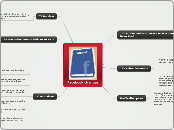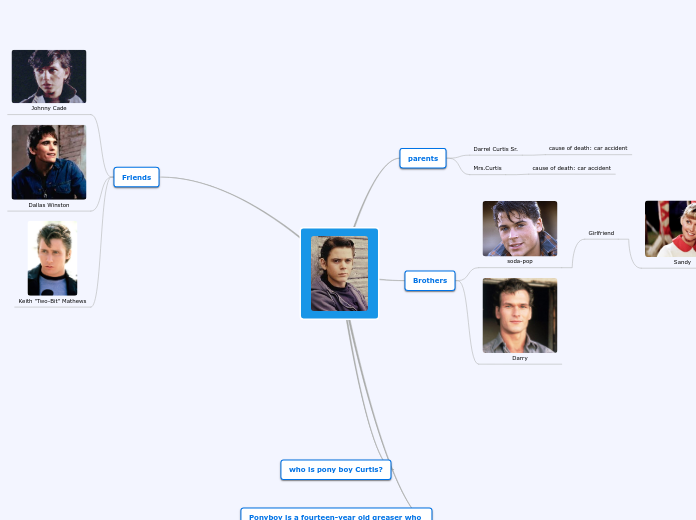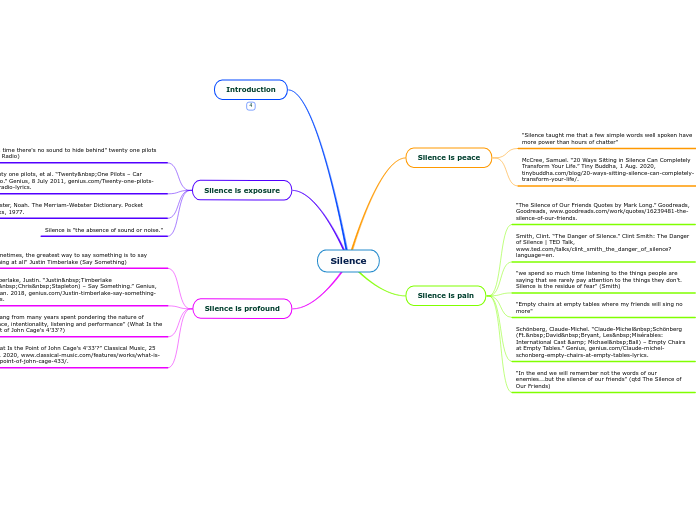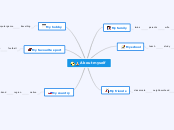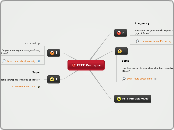jonka Daniel Sima 13 vuotta sitten
387
Facebook changes
Facebook has introduced several new features to enhance user experience and streamline interactions. One significant change is the new Subscribe button, allowing users to customize the type and amount of updates they receive from friends.