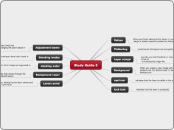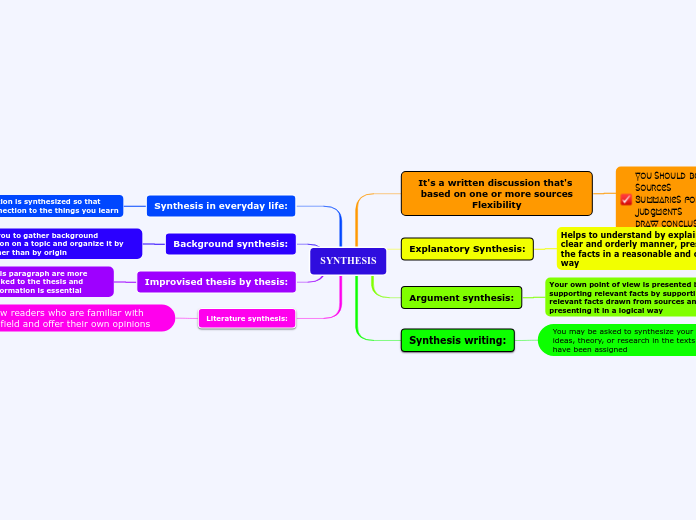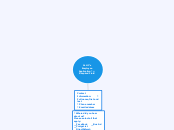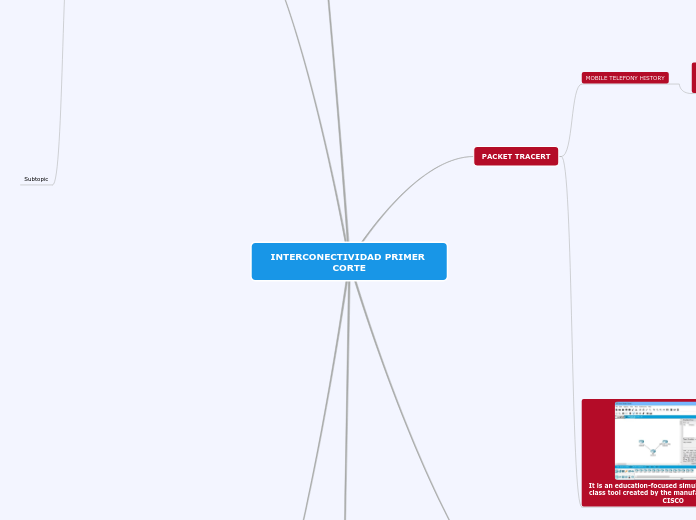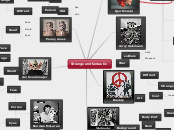by Luis Enrique Velázquez 11 years ago
270
Study Guide 3
The Layers panel is instrumental in managing different aspects of an image, listing all the layers along with their names and thumbnails. Blending modes are crucial for determining how colors on one layer interact with those on the layers beneath it.