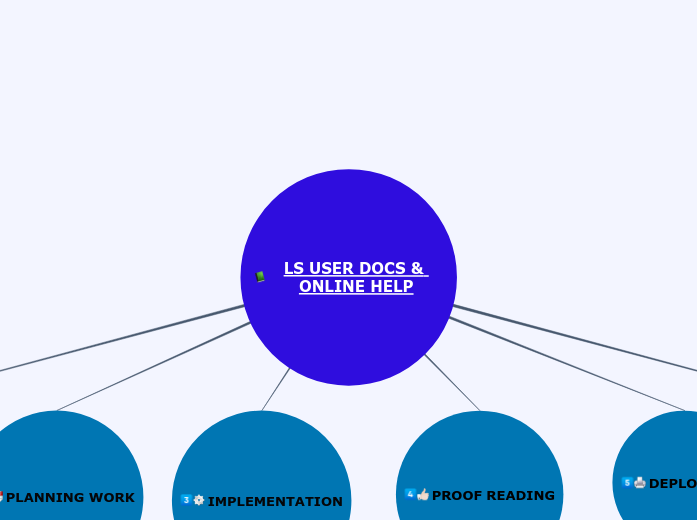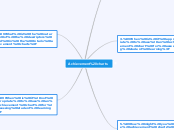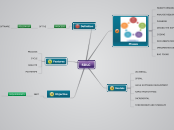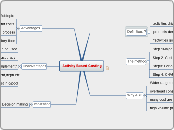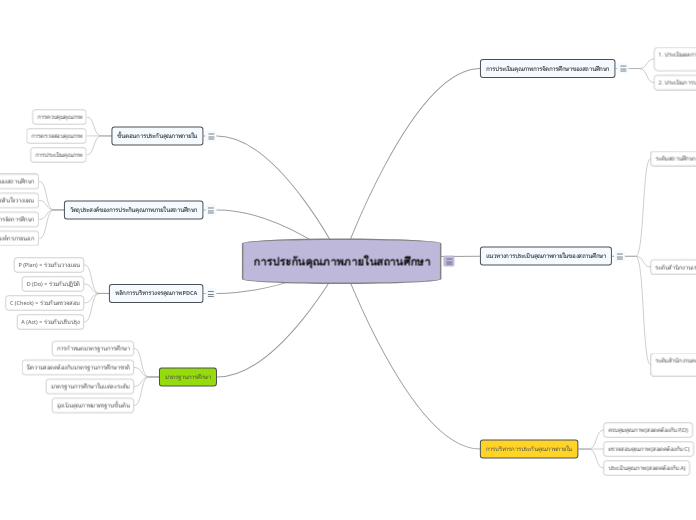LS USER DOCS & ONLINE HELP
Главная тема
DEPLOYMENT
USER DOCS/ONLINE HELP:
1. Populate the ASD-030 form
2. Send it for appoval to Product manager (Rebecca Witt)
3. Submit docs to IDO
4. Update the master doc list
5. Upload the final docs to CDQRS (userdocs, LS Schedule, blueprints, master docs)
for 1 - take the doc extract from Axess Point
for 1 - LEIS GRAN BS is the name used for LEIS-NP
LEIS Master List Directory \\seaside-dmz.cc.telcordia.com\leis_desktopservices\LEIS-CLASSIC\LEIS_DOCS\DOC_Master_List
PROOF READING
TECHNICAL REVIEW by DEV (optional):
1. Send the docs for tech review by AFS or shared folder
2. Make all the changes to the doc
NOTE: Tech review must end before PT. DOC Test should be at the very end of PT.
PT REVIEW:
1. Reassign the MR to QA
2. Change MR status to MR TEST
3. User Docs: send PDF to QA;
Online help - zip and upload to WinCVS
FINAL REVIEW
1. Make the docs ready for ASD-030
2. Resend them to PT-tester for final review
IMPLEMENTATION
USER DOCS/ONLINE HELP:
1. Get the source from CDQRS/WinCVS/Shared folder
2. Update the Source (FM, RB, WebW)
3. Generate quality PDF/WebHelp
4. Send the doc for tech. review by AFS/shared folder
Editing FM files.
1. Setup a new folder (name it with a new release number) and copy paste to it from the previous edition
2. Delete old change bars first
3. Delete change history
4. Open front matter and update the variables - issue number, release number date on release number. Add draft footer and draft watemark (special - conditional text - show hide,
add draft, draft date, draft footer)(if applicable, not a must)
5. Import system variables and conditional tags (file - import - formats - choose variable definitions and conditional text settings)
6. Shift save all files in the book
7. Turn on the change bars and update the text
8. Turn off the change bars and update the "Change History". Checkspell checker
10. save all the files in book
11. generate PDF
12. PressLink Add-Edit Web or document link, to check the links
Online Help Webworks (LEIS-Classic):
- Make sure that framemaker has the WebWorks plugin. If not, instructions to install it http://wiki.webworks.com/LaurenLever/@Solutions/Input/Adobe%20FrameMaker/Cannot%20Duplicate%20Document%5CMissing%20DLL
2. Source of most recent delivered help:
\\seaside-dmz.cc.telcordia.com\leis_desktopservices\LEIS-CLASSIC\LEIS_DOCS\MASTER_DOCS\LEISWebHelp Make copy of it. Make a copy of this folder with a new Release number into shared folder.
3. Go to: D:\Homework\Homework_Online_Help\LEISWebHelp 29.0\LEISWebHelp\Output and delete the "output" folder.
4. Go to:
D:\Homework\Homework_Online_Help\LEISWebHelp 29.0\LEISWEb help source
Open the book (Framemaker file named LEISWebHelp), make appropriate changes.
For the window sensitivity you should add a new marker of type TopicAlias
In FM: Edit - Find/Change, Marker of type: TopicAlias
5. Copy any TopicAlias marker and paste it where/if u need it. Make other appropriate changes to the text and marker name. Save the doc. Close FM. Tell to the CMO the MarkerName.
6. GoTo D:\Homework\Homework_Online_Help\LEISWebHelp 29.0\LEISWebHelp. Open LeisWebHelp.wep file. Open the framemaker source file framemaker (needed for the correct work of WebWorks).
Click - Project, Generate Reports, Topics Report. The list of TopicAlias Markers would be generated. Check if a new TopicAlias Topic was generated in the report list.
7. Click project - generate all. The new project would be generated into new "Output" folder. GoTo: D:\Homework\Homework_Online_Help\LEISWebHelp 29.0\LEISWebHelp\Output\WebWorks Help 5.0\LEIS Web Help and launch index.html (in IE) file.
Check if everything is ok.
8. Go back to D:\Homework\Homework_Online_Help\LEISWebHelp 29.0 . Right click 7zip on LEISWebHelp.zip in the current level, open archive, study the structure of the files. Go to your newly generated to output (D:\Homework\Homework_Online_Help\LEISWebHelp 29.0\LEISWebHelp\Output\WebWorks Help 5.0\LEIS Web Help) and zip the exact same files. The zipped folder name would me smth like "Leis Web Help.zip". Cut the "Leis Web Help.zip" file and paste it into this folder: D:\Homework\Homework_Online_Help\LEISWebHelp 29.0 . Rename the "
Leis Web Help.zip" folder to "LEISWebHelp.zip" rename the previous "LEISWebHelp.zip" folder with the date name.
Open both zip folders (right-click, 7zip, open archive) and compare their size and structure. If they are similar, you are finished.
Online Help Robohelp (LEIS-NP):
Src - \\seaside-dmz.cc.telcordia.com\leis_desktopservices\LEIS-CLASSIC\LEIS_DOCS\LEIS_OLH_Robohelp
1. Copy the old help folder to the new release folder and delete the output folder. This folder is always located in "SSL!" and is always called "WebHelp". U'll get something like D:\Homework\Homework_Online_Help\LEIS-NP 7_5 - play
2. Launch Leis-Replacement-OLH.xpj file from D:\Homework\Homework_Online_Help\LEIS-NP 7_5 - play folder. Do appropriate changes, do not forget to add a new topic to TOC. Save the project and generate the webhelp output.
3. You'll get the new !SSL! folder. Go to D:\Homework\Homework_Online_Help\LEIS-NP 7_5 - play\!SSL!\WebHelp level, select all files, zip them. Your zip file would be called WebHelp.zip. copy the zip file to this level - D:\Homework\Homework_Online_Help\LEIS-NP 7_5 - play. Delete old WebHelp.zip file.
4. Rename WebHelp.zip to "Leis-Replacement-OLH.zip" and kill the old "Leis-Replacement-OLH.zip"
5. Select all files in D:\Homework\Homework_Online_Help\LEIS-NP 7_5 - play EXCEPT of the !SSL!, Leis replacement.zip and LEIS-replacement-OLH Input Files.zip.
Zip these files.
6. Insert the zip to the level D:\Homework\Homework_Online_Help\LEIS-NP 7_5 - play, rename it LEIS-Replacement-OLH Input Files.zip. Kill the old LEIS-Replacement-OLH Input Files.zip folder.
8. Commit LEIS-Replacement-OLH Input Files.zip and LEIS-Replacement-OLH.zip to winCVS
PLANNING WORK
PREREQUISITES:
1. PT date
2. Release GA date
3. Scope of impacted docs
4. Open MR (opened by LS or external)
MAINTAINING LS PLANNING DOCS:
1. Get the latest Blueprint template from the QMO site
2. [OPTIONAL] Get Schedule from CDQRS (may be substituted by the Release Schedule)
3. Populate the Blueprint and the Schedule with planned dates
4. Upload the blueprint and the schedule to the shared folder
5. Update the blueprint and the schedule correspondingly
"Scheduled Finish" in Blueprint must comply with "PT ready" date in LS Schedule
REQUIREMENTS
ANALYSIS
ORIGINAL INPUT:
1. SW Requirements, ILS section (only if there is a new feature!)
2. Doc or SW MR in OnTrac (if SW MR affects doc - open Doc MR for myself)
3. Team Meetings
4. Communicaton with SME
test