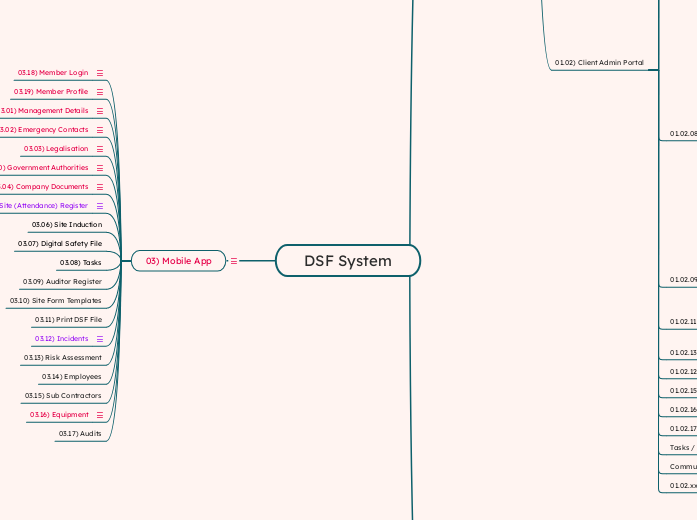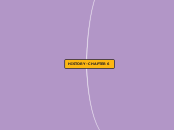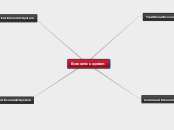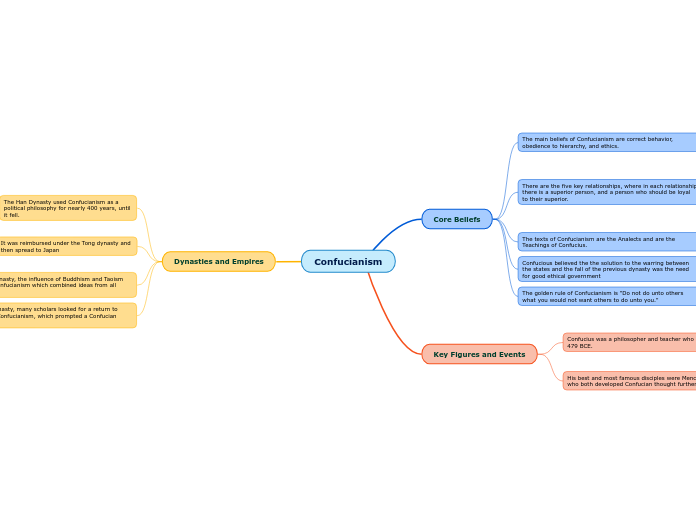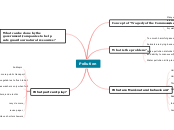DSF System
03) Mobile App
General Layout / Look & feel:
- App icon - use only "D" or "DSF" and increase size to fill icon
- rename app to DSF capitals, not small letters
App layout - login journey
- the app 'home' screen should be that of a site the member is linked to. If only one site, then that one, if more than one, the last one the member worked on.
- The site menu items should be listed as tiles on the home screen, tiles layout as discussed.
- Available tiles should be dynamic in accordance with the member's allocations on that site and the assigned access roles.
- All other (if any) sites the person is allocated to / has access to should then be listed in the left "burger menu" - Organisation Name, followed by the site/sites. When any site is selected in this menu list, then the home screen should change to that specific site.
- bottom of menu bar will get standard item - so be provided.
- We talked about the DSF logo top of menu bar and the organisation logo on the home screen top bar followed by the site name.
- The initial bottom app icons are home (in site context), Messages (just an envelope item for now should be fine, details of page to follow) and then a Task (maybe a 'check list' icon as place holder for now.
03.17) Audits
03.16) Equipment
- Display list of equipment
03.15) Sub Contractors
03.14) Employees
03.13) Risk Assessment
03.12) Incidents
Log Incident:
- Member able to log an incident
- date (auto), location - gps (auto), user details (auto), short description, photo, other parties involved.
- select type
- based on type - receive corrective actions & / supporting documents / forms to be completed (?)
View Incidents (Incident Log/Register):
- list of incidents on that site (any confidential information, like parties involved?)
- able to sort per type, time range and more.
03.11) Print DSF File
03.10) Site Form Templates
03.09) Auditor Register
03.08) Tasks
03.07) Digital Safety File
03.06) Site Induction
03.05) Site (Attendance) Register
?? "Toolbox talks"/Site induction ens:
- <manager to record what he discussed/did>
....
Check in/out:
- Stap 1: Find employee - scan qr of search
- if qr en employee is op client, not site, ask to add to site
- if qr en employee not found, se employee not found
- Stap 2: When found, show employee summary
- foto NB (wat as nie foto het nie - opsie to add photo daar sommer met kamera van foon?)
- show short details, name, van, mobile, id ens
- show compliance (documents) - just indication, if click to to that person employee documents
- show 'current check-in status - check in, time, site of checked out.
- Stap 3: Gee opsie, check in of check out
- check in - record date/time/site
- check out - record date/time/site
- if check in, but not out - say not out, record out details.
- if check out, but not in - say not in, record in details.
....
Current site attendance summary
- list of employees on site with total hours worked (rolling 7 days/rolling 30 days).
- "current on site list"
- select employee, show list of all attendance - search/filter per date range
Other
- Show employee badge in his/her member app
03.04) Company Documents
- A "view only" page displaying the Company (Client) documents as managed in the Client Admin portal.
- Member should not be able to edit or add/delete anything here - just view (and then download/share the document)
03.20) Government Authorities
- A "view only" page displaying the Government Authorities details as defined in the Root and Client Admin portal.
- Member should not be able to edit or add/delete anything here - just view
- Should however have 'dynamic' links - clickable email and phone numbers
03.03) Legalisation
- A "view only" page displaying the Legleslation details as defined in the Root and Client Admin portal.
- Member should not be able to edit or add/delete anything here - just view
- Should however have 'dynamic' links - clickable email and phone numbers
03.02) Emergency Contacts
- A "view only" page displaying the Emergency Contact details as defined on Client and Site level ina the Client Admin portal.
- Member should not be able to edit or add/delete anything here - just view
- Should however have 'dynamic' links - clickable email and phone numbers
- Split in 2 sections - one for client/company emergency contacts that are constent over sites and then a section for the site specific emergency contacts.
03.01) Management Details
- A "view only" page displaying the Client Management details as per the Client Admin portal.
- Member should not be able to edit or add/delete anything here - just view
- Should however have 'dynamic' links - clickable email and phone numbers
03.19) Member Profile
- ability to view and / or edit his/her user details - these are universal over all sites & clients. Therefore if it is changed here, then it updates for all linked clients. Fields: Photo, Name, Surname, Identity Number, mobile number, email address,
- Employee documents - ability to view and manage his/her documents as per the system requirements. (details to be provided by Adriaan). Should be able to view existing documents with relevant details and upload new documents or new versions - not delete any documents.
03.18) Member Login
- Ability to log into app with mobile number and otp, based on employees created in admin portal.
- site access levels based on appointments and access levels linked to appointments.
- Alternative login option (to mobile with sms) to be discussed, bit concerned about potential sms costs to clients if this is the main login method. Facial (not phone, system) still an alternative on the table, or maybe a password option for those who care to remember it. To be discussed.
02) PWA
02.06) Emergency Contacts
02.05) Company Documents
02.04) Incident Report
02.03) Site DSF
02.02) General Information
02.01) Visitor Register
02.01.02) Site Induction (if 1st time)
02.01.01) Complete Visitor Register
01) Web Portal
01.02) Client Admin Portal
01.02.xx Usage Reports
Usage:
- Have usage reports for all variable usage driven items, to be filtered by date (date range).
- Standard report for now summary of each item, per month, for manual billing confirmation.
- Current items:
- Home Affair Lookups
- SMSes
- Emails
- WhatsApp Messages (planned)
- Three Levels
- A2O level (to be discussed)
- DSF Admin Level (01.01.xx)
- DSF Client Level (this item)
- All three levels should 'balance'.
Billing (Phase 1):
- basically just track cost.
- Multiply usage by cost (as per dsf admin) for time period
- standard report/dashboard - bill sofar for billing period (to be set up by dsf admin)
Communicate (add)
Tasks / Actions (add)
01.02.17) Permits
01.02.16) Profesional Team
01.02.15) Groupings
01.02.15.01) Projects
01.02.12) Risk Assessment
01.02.13) Audits
01.02.11) Digital Safety File
01.02.11.02) Site DSF
01.02.11.01) Site DSF QR Codes
01.02.09) Forms & Documents
01.02.09.02) Form & Document Allocations
01.02.09.01) Form & Document Templates
01.02.08) Sites
Risk Register
- list of risks per site
- View risk (like created in equipment)
- manage risk (add/edit)
- Risk Review Date
- Task/reminder to review risk 30 days before review due.
Site Poster
Equipment
with risks
Employees
- add warning if all required appointments not present
- Show attendance for site, per employee etc.
- Pull data from app input
- Show list of all "entries" - employees in and out with total hours
- Search filter per employee, day etc
- option to export to csv/excel
01.02.08.07) Notice of Construction
01.02.08.06) Allocations
01.02.08.05) Site Documents
01.02.08.04) Site Induction
01.02.02.04) Emergency Contacts
"Directory soos Glovent"
01.02.08.03) Site Scope of Work
01.02.08.02) Site Map
01.02.08.01) Site List
01.02.07) Equipment
Equipment risk
01.02.07.02) Equipment Documents
01.02.07.01) Equipment List
Equipment Details:
- Name
- Description
- Type
- Photo
- Purchase Date & Amount
- Expected Life & Maintenance Interval (initial value from type allocation, allow user to change/update initial value. Do not change type value)
- Last Maintenance Event (date and amount)
- Add button - import from template
- 1) select type
- 2) show all std equipment in type and option to select
- 3) add selected
Risk assessment for equipment:
- add option for default risk assessment on equipment type in root
- copy default on type when root equipment is created as 'initial value'. This can be updated/changed to apply to that specific equipment
- When equipment is added per client - default assessment should be copied as initial values from type if equipment entered is not selected from list or from equipment if selected.
- Risk assessment should contain:
- Risk ID
- Risk Hazard
- Risk description
- Responsible (appointment in default - person in client)
- Likelihood (Almost Certain; Likely; Possible; Unlikely; Rare)
- Consequence (minor, moderate, serious, major, catastrophic )
- Risk Rating (Likelihood * Consequence) - Low Riks (1-3) Possible Risk (4-11) Medium Risk (12-14) High Risk (15-24) Critical Risk (25)
- Control Measures
- After measures risk score as per above
- Safe Work Method Statement (document upload)
- Notas
- Photo's - Images
01.02.06) Sub Contractors
01.02.06.03) Subcontractor Roles & Appointments
01.02.06.04) Sub Contractor Documents
01.02.06.01) Sub Contractor Details
01.02.10) Incidents
Log Incident:
- Log incident on behalf of member
- date, site, main person involved (select employee), short description, photo, other parties involved, other (?)
- select type
- based on type - receive corrective actions/forms to be completed (?)
View Incidents (Incident Log/Register):
- list of incidents - show all info
- able to sort per type, time range, site and more.
- Able to update incident / upload completed documents ens.
Attendance
- Show attendance per site, per employee etc.
- pull data from app input
- Show list of all "entries" - employees in and out with total hours
- Search filter per employee/site, day etc
- option to export to csv/excel
01.02.05) Employees
Home Affairs
Badge (beskryf QR Code)
01.02.05.03) Employee Appointments
01.02.05.02) Employee Documents
01.02.05.01) Employee Details
- when adding an employee, ask for ID or Identity number first.
- Once received, compare DSF user base to see if the person already has a DSF user profile.
- If found, provide a message saying the person (give name and surname) is already on the DSF user database, continue to link user as an employee. If done, user details are used / linked as per his/her user profile.
- If not found, continue with creating of employee, once submitted create user profile as per process.
- If not found, give option to verify details on home affairs - note of the cost. If verified, follow current process and 'cash' users details.
- add employee ID tag:
- - foto (home affairs if available, anders profile)
- - qr code wat persoon identifiseer (employee number)
- (Marinda to give template)
01.02.18) Government Authorities
- View Government Authorities from root based on Industry
- Option to add custom per client information
01.02.04) Legislation
- View legislation from root based on Industry
- Option to add custom per client information
01.02.02) Company Details
01.02.02.02) Company Documents
As per document allocations compiled in root user (client)
01.02.02.03) Management Details
Select from Employees
01.02.02.01) Company Information
https://forms.digitalsafetyfiles.com/DSFPORTAL/form/CAPTUREORGANISATIONDATATOINITIATEDSFSETUP/formperma/EcWaeNk4xE41xg-gBKMzpPiHLKda0U94mmVEljjDMGo
Plus alles by client create.
01.02.01) Client Admin Users
- when adding client admin users check for existing admin profiles and action as per actions when creating client in root portal.
01.03) Consultant Admin Portal
01.03.02) Consultant Profile
01.03.01) Clients
01.01) DSF Admin Portal
Incident Types
List of incident type
- type name
- short description
- corrective action checklist
- supporting documents
01.01.xx) Usage Reports
Usage
- Have usage reports for all variable usage driven items, to be filtered by client (or all) and by date (date range).
- This should include (have the option for) DSF/System usage.
- Total usage should = to sum(client usage) plus DSF/System usage - should balance.
- Standard report for now summary of each item, per month, per client to be exported to csv/excel for manual billing.
- Current items:
- Home Affair Lookups
- SMSes
- Emails
- WhatsApp Messages (planned)
- Three Levels
- A2O level (to be discussed)
- DSF Admin Level (this item)
- DSF Client Level (see item 01.02.xx)
- All three levels should 'balance'.
Billing (Phase 1):
- basically just track cost.
- Ability to add unit costs - effective per date. Should keep history.
- Client reports - for invoice balancing - client bill per time period based on usage and unit costs for time period (could be over multiple periods)
- ? standard report/dashboard - bill sofar for billing period (to be set up by A20)
01.01.04) Audits
01.01.04.01) Audit Schedule
01.01.06) Government Authorities
01.01.05) Legislation
01.01.03) Forms
01.01.03.03) Form Schedules
01.01.03.02) Form Templates
01.01.03.01) Form Builder
01.01.02) Clients
- when a client default admin is added, search for person (email address) in existing client admin list (default and client added).
- If found, link the new client admin role to the person admin profile.
- Update admin portal to enable admin user with links to multiple clients to switch between clients (organisations).
01.01.11) Setup
Equipment List
- create default list of equipment per type
01.01.11.04) Equipment Types
- Add Expected Life & Maintenance Interval fields.
- Use as initial value when type is assigned to equipment.
- add default risk matrix
01.01.11.05) Appointments
- Add required on site per industry
01.01.11.03) Documents
01.01.11.02) Access Levels
01.01.11.01) Industries
01.01.08) DSF Consultants
- add consultant show photo on create page, pull from ssss if available or add manuallly
- Consultant industry select more than 1
- Industry required - allowed me to create consultant without industry
- edit consultant - photo
- Name, surname, email does not pull through at admin details in consultant profile - need photo as well
01.01.01) DSF Admin Users