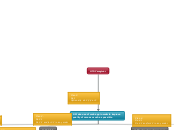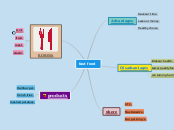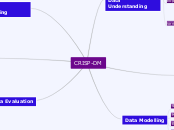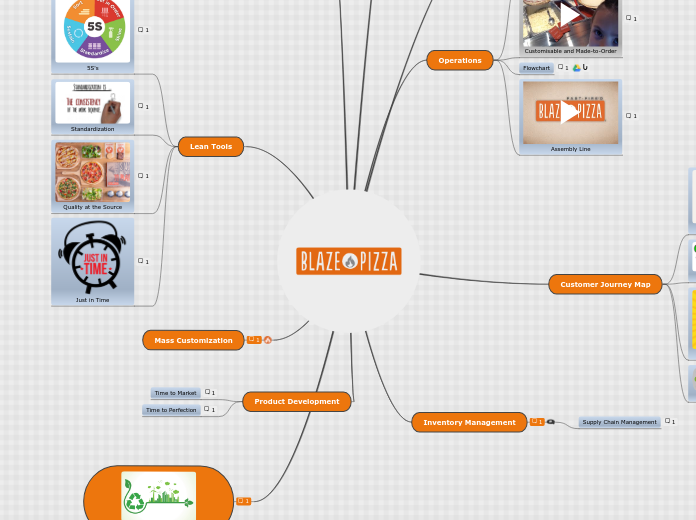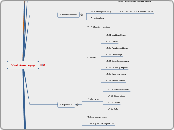Plan 5.1.2.1
Do 5.1.2.1.1 and/or 5.1.2.12 in any order
Plan 5.1
Do 5.1.1 and/or 5.1.2 in any order
Plan 5.
Do 5.1
Plan 4.3.4
Do 4.3.4.1
Optionally do 4.3.4.2
Do 4.3.4.3
Plan 4.3
Do 4.3.1-4.3.3
Optionally do 4.3.4
Plan 3.2
Do 3.2.1 - 3.2.3
Optionally do 3.2.4
Plan 2.2.3
Do 2.2.3.1
Do any or more of 2.2.3.2-2.2.3.4
Do 2.2.3.5
Plan 2.2.2
Do 2.2.2.1-2.2.2.4
Optionally do 2.2.2.5
Do 2.2.2.6
Plan 3.3.3.1
Do 3.3.3.1.1 and/or 3.3.3.1.2 in any order
Plan 3.3.3
Do 3.3.3.1 and/or 3.3.3.2 in any order
Plan 4.2
Do 4.2.1, 4.2.2, 4.2.4 in any order
Optionally do 4.2.3
Do 4.2.5
Plan 4.
Do 4.1
Do 4.2 and/or 4.3 in any order
Plan 3.3.1
Do 3.3.1.1, 3.3.1.2, 3.3.1.3
Optionally do 3.3.1.4
Plan 3.3
Do any or more of 3.3.1 - 3.3.3
Plan 3.
Do 3.1
Do 3.2 and/or 3.3 in any order
Plan 2.2
Do 2.2.1
Do 2.2.2 and/or 2.2.3 and/or 2.2.4
Plan 2.1
Do 2.1.1
Do 2.1.2 and/or 2.1.3 and/or 2.1.4
Plan2.
Do 2.1 and/or 2.2 in any order
Plan 1.
Do 1.1 and 1.2
Do 1.3 only the first time in use
Do 1.4 the subsequent times
Plan 0
Do 1
Optionally do 2,3,4 or 5
HTA Caregiver
0. Make use of web app in order to improve
quality of care as much as possible
5. Check settings
5.1 Navigate to settings
5.1.2 Navigate to profile settings
5.1.2.2 Save settings
5.1.2.1 Adjust profile settings
5.1.2.1.2 Modify notification preferences
5.1.2.1.1 Modify profile and contact information
5.1.1 Navigate to language settings
5.1.1.2 Save setting
5.1.1.1 Select the correct language
4. Read and send messages
4.3 Read messages
4.3.4 Reply
4.3.4.3 Confirm Send
4.3.4.2 Add attachment
4.3.4.1 Fill in reply message
4.3.3 Read the message
4.3.2 Select the message
4.3.1 Navigate to the inbox
4.2 Make new messages
4.2.5 Confirm send
4.2.4 Type message
4.2.3 Add attachment
4.2.2 Fill in subject
4.2.1 Fill in the receivers
4.1 Navigate to the messaging functionality
3. Get data
3.3 Get specific data
3.3.3 Get notifications
3.3.3.2 Get notifications of other residents
3.3.3.1 Get notifications of residents
3.3.3.1.2 Read notifications of possible alarming responses of residents
3.3.3.1.1 Read notifications of residents that haven't filled in questionnaire for a long time
3.3.2 Get data about caregiver oneself
3.3.2.3 Try to improve on the aspects mentioned
3.3.2.2 Read the data
3.3.2.1 Select the data
3.3.1 Get data about individual
residents
3.3.1.4 Add care tips about resident
3.3.1.3 Adapt care to their specific needs
3.3.1.2 Read data
3.3.1.1 Select the resident
3.2 Get general data
3.2.4 Add feedback/suggestions to improve
3.2.3 Read data
3.2.2 Choose the form of
the presentation of the data
3.2.1 Choose the topic of data
3.1 Navigate to the data
2. Enter data
2.2 Enter questionnaire data
2.2.4 Delete a questionnaire
2.2.4.2 Confirm delete
2.2.4.1 Select questionnaire
2.2.3 Modify existing questionnaire
2.2.3.5 Re-publish
2.2.3.4 Adjust existing questions
2.2.3.3 Delete questions
2.2.3.2 Add new questions
2.2.3.1 Select the
existing questionnaire
2.2.2 Make new
questionnaire
2.2.2.6 Publish
2.2.2.5 Make adjustments if necessary
2.2.2.4 Show preview mode
2.2.2.3 Choose the purpose group
2.2.2.2 Add questions
2.2.2.1 Type the name of
the questionnaire
2.2.1 Navigate to the questionnaires
2.1 Enter announcement data
2.1.4 Delete an
announcement
2.1.4.2 Confirm delete
2.1.4.1 Select announcement
2.1.3. Modify existing announcement
2.1.3.3 Re-publish
2.1.3.2 Adjust the fields where needed
2.1.3.1 Select the existing announcement
2.1.2 Add new announcement
2.1.2.3 Publish
2.1.2.2 Choose the purpose group
2.1.2.1 Fill in announcement
2.1.1 Navigate to the announcements
1. Start web app
1.4 Login
1.4.3 Confirm Login
1.4.2 Enter password
1.4.1 Enter user name
1.3 Register
1.3.2 Choose password
1.3.2.2 Confirm password
1.3.2.1 Fill in password
1.3.1 Fill in profile information
1.2 Navigate to web app
1.1 Open web browser