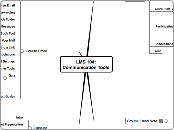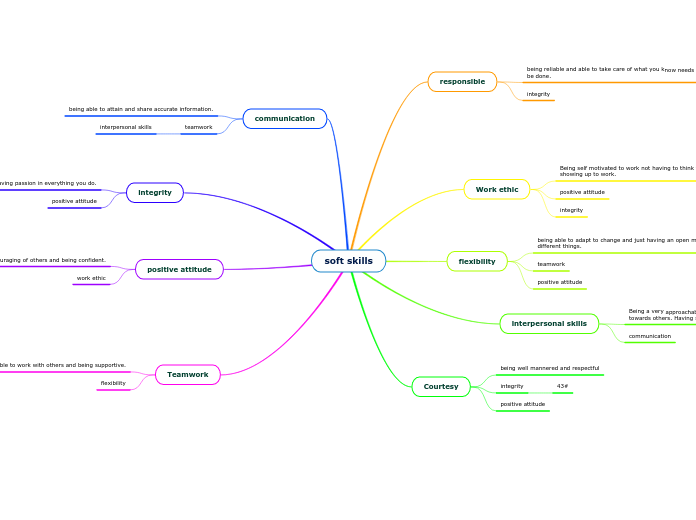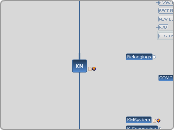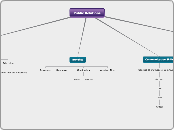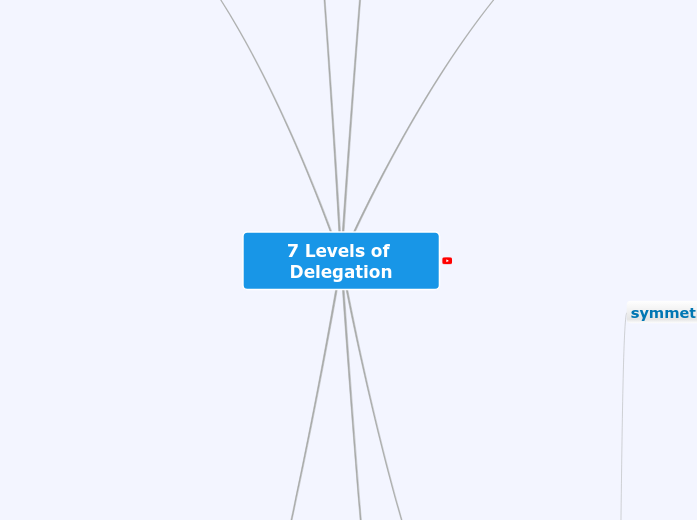LMS 104:Communication Tools
Classlist
Quiz?
Classlist Presentation
Course Email
Quick Start Guides
Using the Filter By: and Search For: Tools
Course Mail Associations
Read vs Unread and Other Tools
Recommended Course Mail Settings
Changing Course Associations
Sending a Link
Attaching Files to Your Mail
Using the Address Book Tool
Finding Couse Mail Messages
Using the Address Book Folder
Replying and Forwarding
Composing Course Email
What You Need to Know to Use Course Email
How and Why to Use Course Email
Groups: Read Note
Link to Quiz Questions
Groups in Use
Classlist View By:
Enter Grades View By:
Folder Submissions View By:
Dropbox Group Submission folder: Every member shares the same grade
Creating Groups
Creating Restricted Workspaces
Restricted Dropboxes
From Dropboxes
Can be created as Group Submission folders
When created only, not edited
Each Dropbox is "Group Submission
Creates one Dropbox per Group
Restricted Discussions
From Discussions
From Groups
Creates one Discusssion Topic per Group
In one Forum or across multiple Forums
Releasing Content to specific Groups
Issue with Add Another
As for the "Add Another" button, we'll give $50.00 to the first person to explain clearly in writing what the button really does and why it is useful.
Onscren pompts guide you
Setting the Enrollment Type
Working With Groups
Planning and Setting the Number
When and Why to Use Groups
Managing and Motivating article
Using Groups in D2L
Encourage More "Intense" Discussions
Encourage Collaboration
Organize
Discussions
Quiz
Discussions and Community
Many to Many Communication
Synchronous vs. Asynchronous
Introvert vs. Extravert
Participating in Discussions
Scripts targeted to both students and instructors
Settings for Discussions
Finding a Message
Discussion Tools
Tools for Composing or Replying
Quick Start Guide
Creating, Editing and Managing
Scripts targeted to the instructor.
Message Tools-Changing Student Messages
Edit, Copy, Assess, Delete, See History
Assessing by Individual Posts
Assessing Holistically
Copy, Re-Order, Delete and Display Topics and Forums
Discussion Settings
Managing Discussions
The hyperlinks are to articles from University of Wisconsin-Eau Claire that do a much better job with the material than I have done.
Partially written and it's a mess.
Create Category
Select Enrollment Option
Name Groups
Enroll Users if needed
Organizing Discussions
Possible forum types
Possible oganizational schemes for Forums and Topics
Another Organization Scheme
Recommended Discussion Areas
To maintain order within your discussions, creating separate discussion areas (Desire2Learn Forums) is recommended. The number and names of discussions are influenced by your curricular objectives and structure within the class. In addition to the content-area discussions, we recommend that you also create the following discussion areas:
* Introductions
This is an area where the students can introduce themselves to their fellow classmates. This discussion area is especially helpful in online courses to help establish a sense of community.
* Student Lounge or Cyber Cafe
This is an area where the students can discuss non-course related issues. The actual name should be influenced by your discipline and course.
* Technical Questions
Establishing a technical questions area provides a place for the student to ask questions and look for answers. In many classes, the students will help each other.
* Reference Desk
This is an area where students can ask questions on where to find or how to use resources in the library relevant to their class assignments. Upon faculty request, this area can be monitored by library staff.
* Virtual Office
The virtual office provides a place for students to seek clarification about an assignment or request additional information. By posting these materials in the virtual office, all students can review the answers so the same question does not need to be responded to several times.
From http://www.uwec.edu/help/CMS/strg-disc.htm
University of Wisconsin-Eau Claire
Creating Topics and Forums
Intro