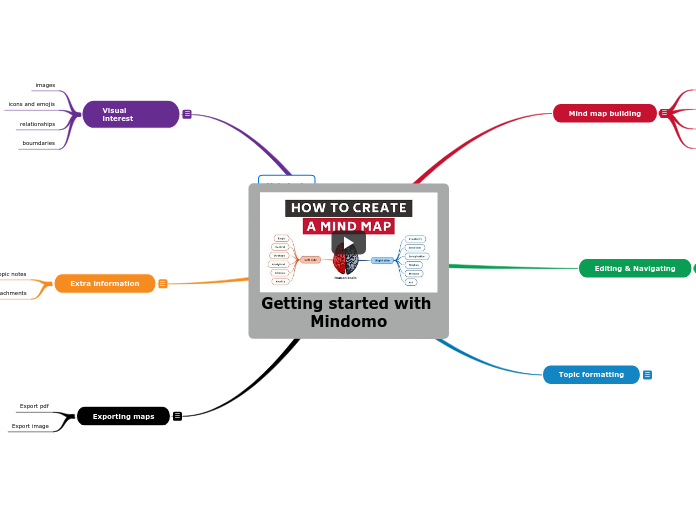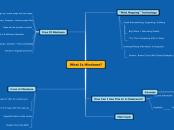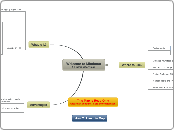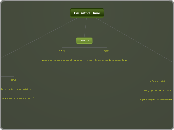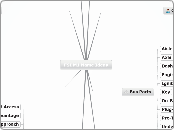Getting started with Mindomo
Exporting maps
A. Add the following subtopics here
B. Include instructions for how to do each of the followings.
Please keep in mind that there can be multiple ways of using some of functions/tools
To export pdfs and images, you save them to your account, and then upload it from the Mindomo library.
Export image
Export pdf
Extra information
A. Add the subtopics here
- Topic notes
- Links & attachments (multiple sources & formats)
B. Include instructions/shortcuts for each of these
To add topic notes, you click whatever topic you want to add the notes to, right click it, and the select add notes from the menu. To add links and attachments, you do the same as what you would do to add notes, but instead select add links and attachments.
Links and attachments
Topic notes
Main topic
Visual interest
Add the subtopics here include instructions for how to do each of the followings. Please keep in mind that there can be multiple ways of using some of functions/tools
Adding
Editing
You simply search the image directly from the internet, add it to your library, and upload it from there.
Priority
Completion
To add icons or emojis, simply press the button on your keyboard that allows you to do so.
Between topics/subtopics
Edit relationship lines (color/shape/weight/pattern/direction of arrows)
For relationships between topics/subtopics, you use the shortcut tab.
Adding
Editing
Deleting
boumdaries
relationships
icons and emojis
images
Topic formatting
Add the subtopics here include instructions for how to do each of the followings. Please keep in mind that there can be multiple ways of using some of functions/tools.
Editing & Navigating
A. Add the following subtopics here
edit text
copy/paste
delete
Grab canvas
Zooming
B. Include instructions or shortcuts for how you to do each one.
To edit text, you right click on it. To copy you use control x and to paste you use control v. To delete you just select what you want to, and also use control v.
For the navigation,
navigation
editing
Mind map building
Add the fowllowing subtopics
- creating a new mind
- adding topics
- show/hide topics
- moving topics
Include instructions (or shortcuts) for how to do each of them.
To create a topic, you use the middle of the screen. To add sub topics, you click the tab button on your computer. You push and hold on whatever you want to move if you want to move the topic.
moving topics
show/hide topics
adding topics
creating a new mind